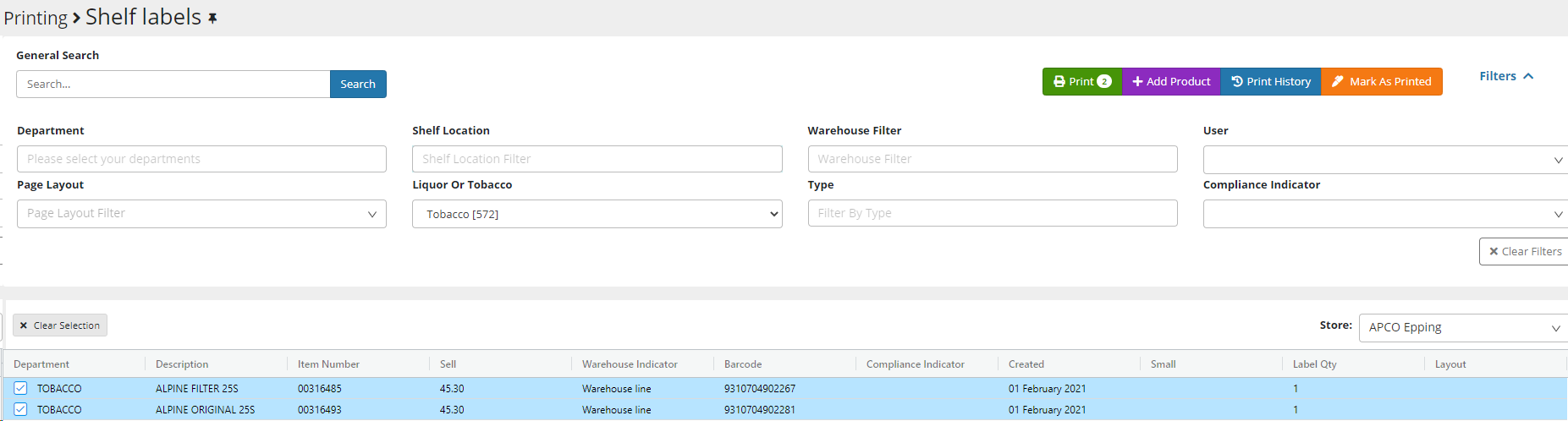Explanation of functions within Shelf printing
In the new version of EMC you will notice that we have updated the label printing and Talker printing section. Below is a screenshot of the screen you will see as well as brief explanation of the filters and functions.
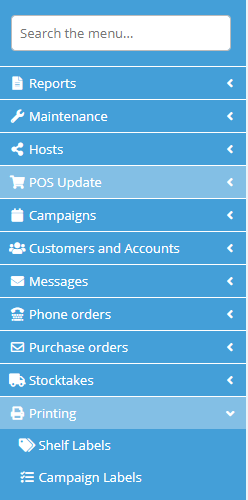
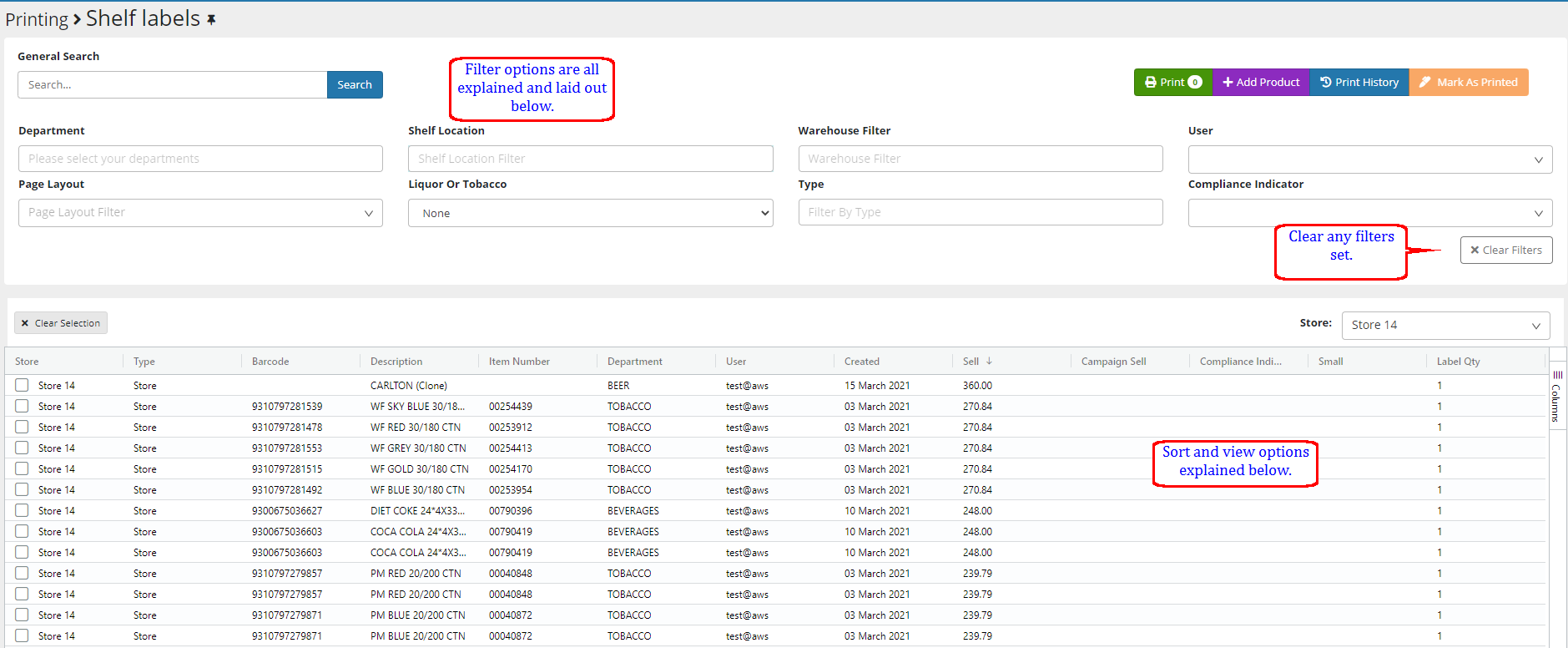
The print dialogue will automatically populate when you perform store changes such as activations or price changes, this is also the area you will come to when you action your host labels.
Field options ::
General Search – APN/ Item Number/ Description of anything specific in the print dialogue.
Department - Filter for product within a specific department to print
Shelf location – Filter for product within a specific location
Liquor or Tobacco – Filter by these only
Warehouse Filter – suited for host printing – more than one can be selected when required
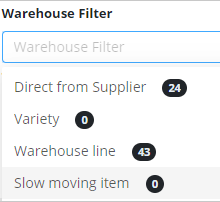
Type – PDE (requests from Handheld) Store (price changes and activations performed by the store) Host Increases/Decreases/Change (host related types you have the ability to select 1 or more)
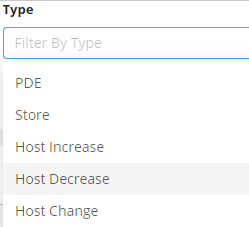
User – Ability to filter by a specific user
Compliance Indicator – once again a filter useful when actioning a host. You have the ability to set multiple filters as an example you may want to print out Host increases along with setting a filter for Price Match.
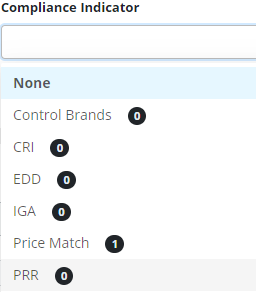
Ability to right click on a product and go directly to product maintenance for that product or if relevant to the campaign active on the same product.
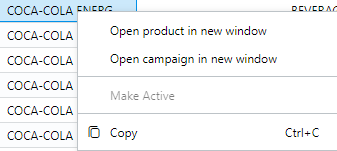
Ability to select the lines you wish to print.
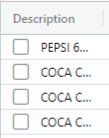
You have the ability to drag columns rearranging these as well as Autosize which is useful if you have long descriptions as an example.
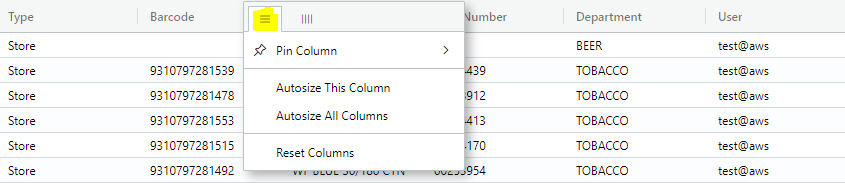
You have the ability to hide or show more columns in the label dialogue
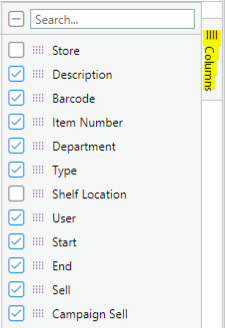
Print all / Selected, Add Product manually to print, View the Print History, Select and flag lines as printed.
![]()
Everything above is available in the Talker section as well however, you also have the option to choose a period to print as well as have the ability filer by campaigns (multiples can also be selected)
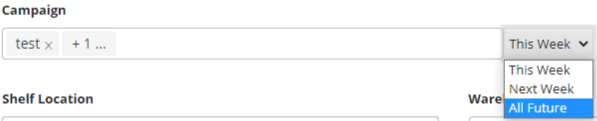
Print - Select your Page layout and if required your printer – print all or print selected
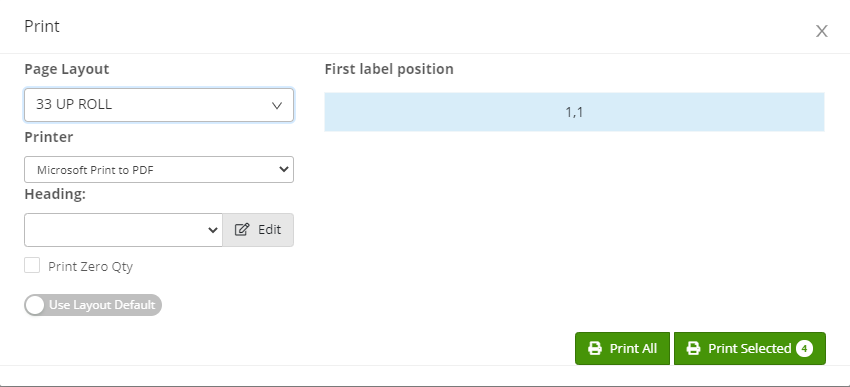
You will now get the following new notification as well as option to reprint

If you are happy that everything has printed correctly, then select OK if you wish to print to different stationery as an example then choose reprint. You also have the ability to set the start area to print specifically for Talkers or the 33 up Labels.
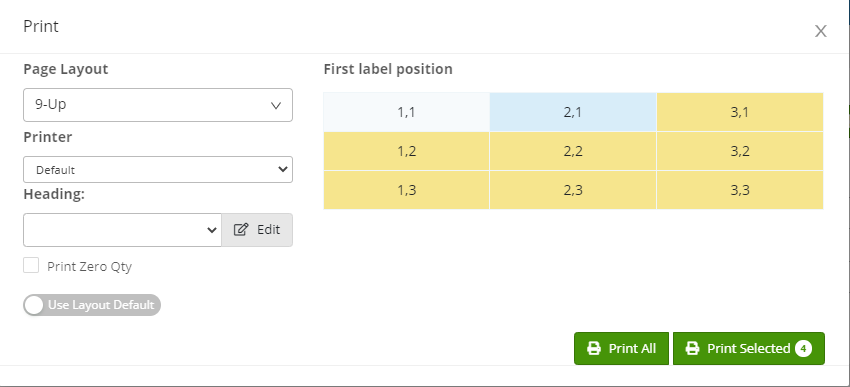
Other options
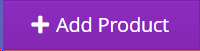
Ability to Add to the print list.
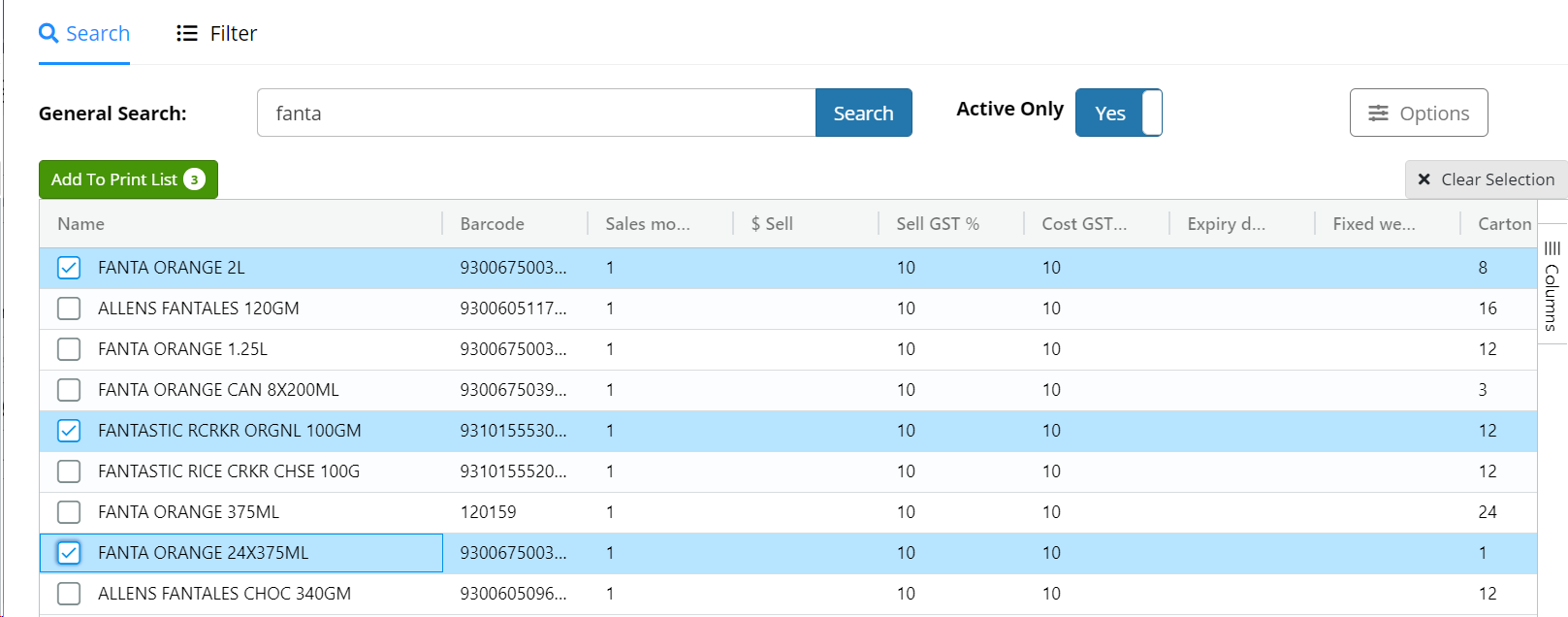
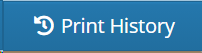
Ability to look at the print history of a SKU and reprint if required.
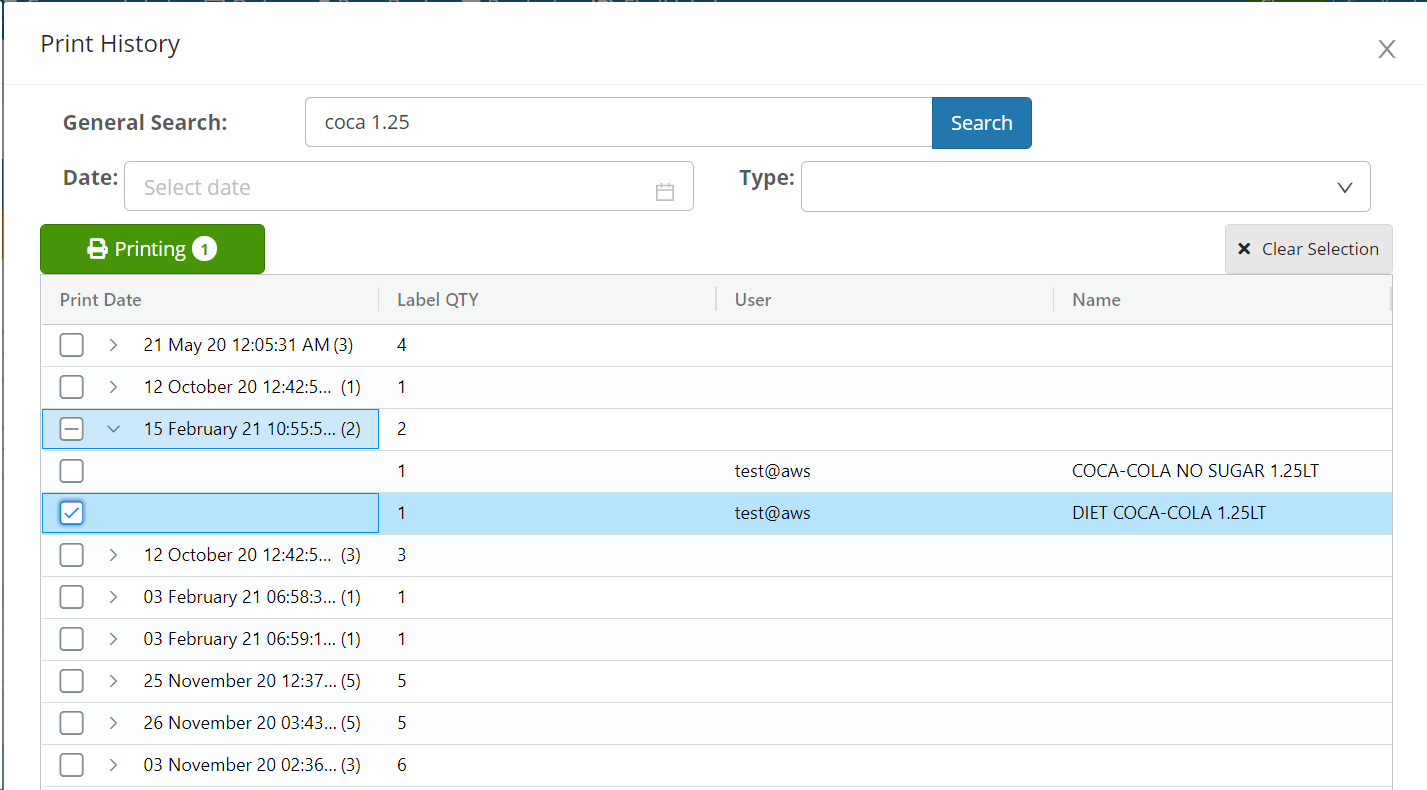

Flag sku's as printed if not required.