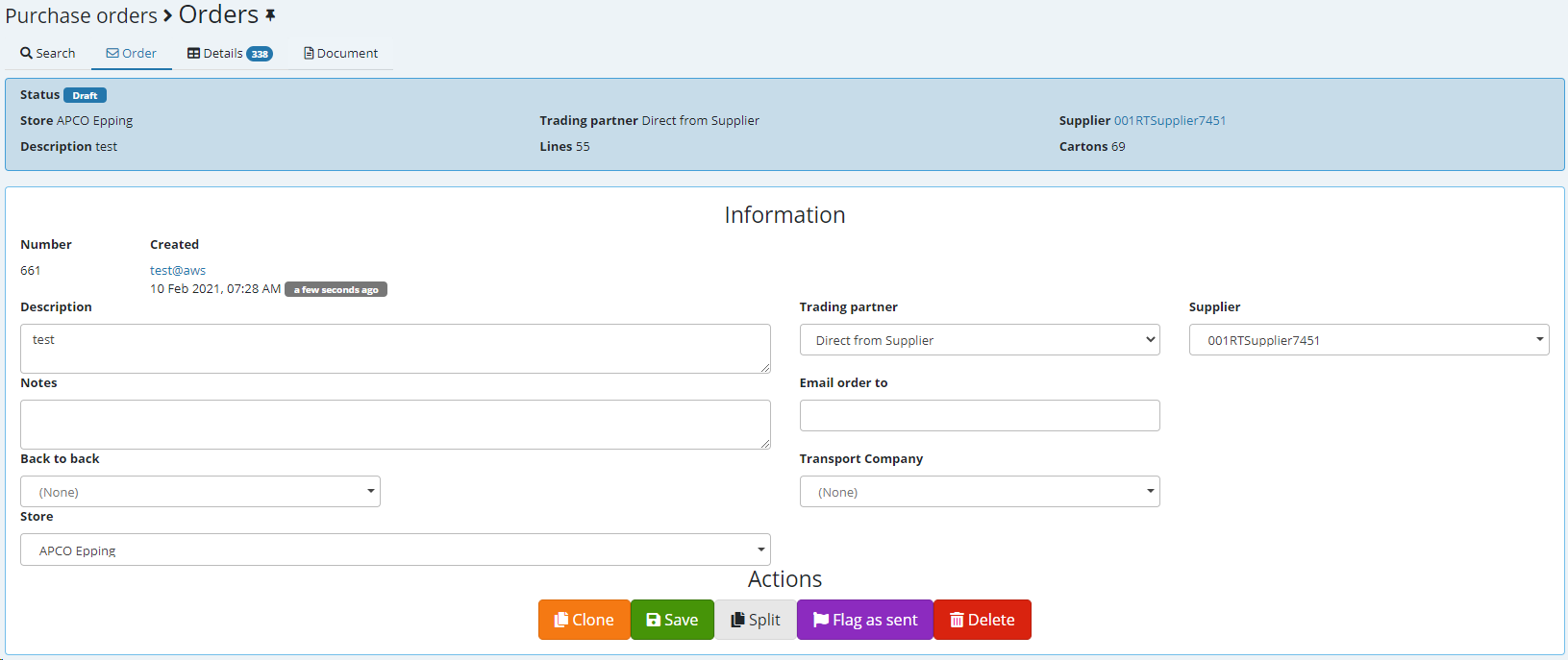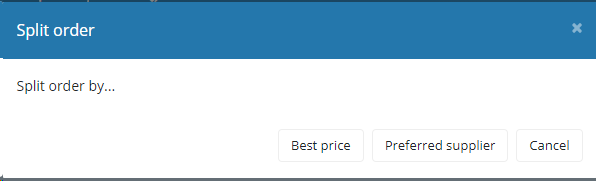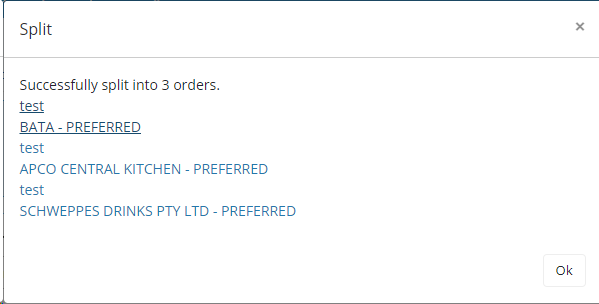Ability to order manually by either setting a filter as shown below (as well as explained in the Auto Order section above) or adding the product manually also shown below.
Create a new order - set the supplier and enter a description, SAVE.
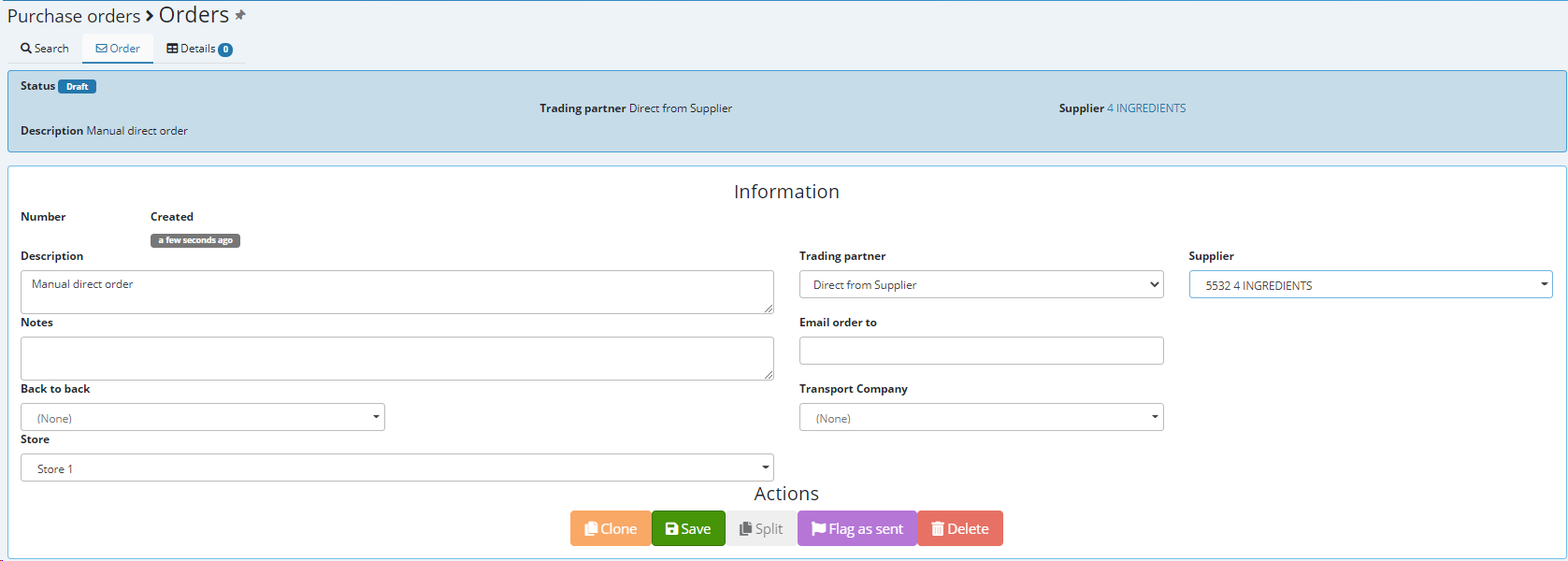
Select the details tab
You have the ability to manually add each sku individually as shown below alternatively you can filter by as a example the direct supplier to include all products attached to that supplier and order only what is required.
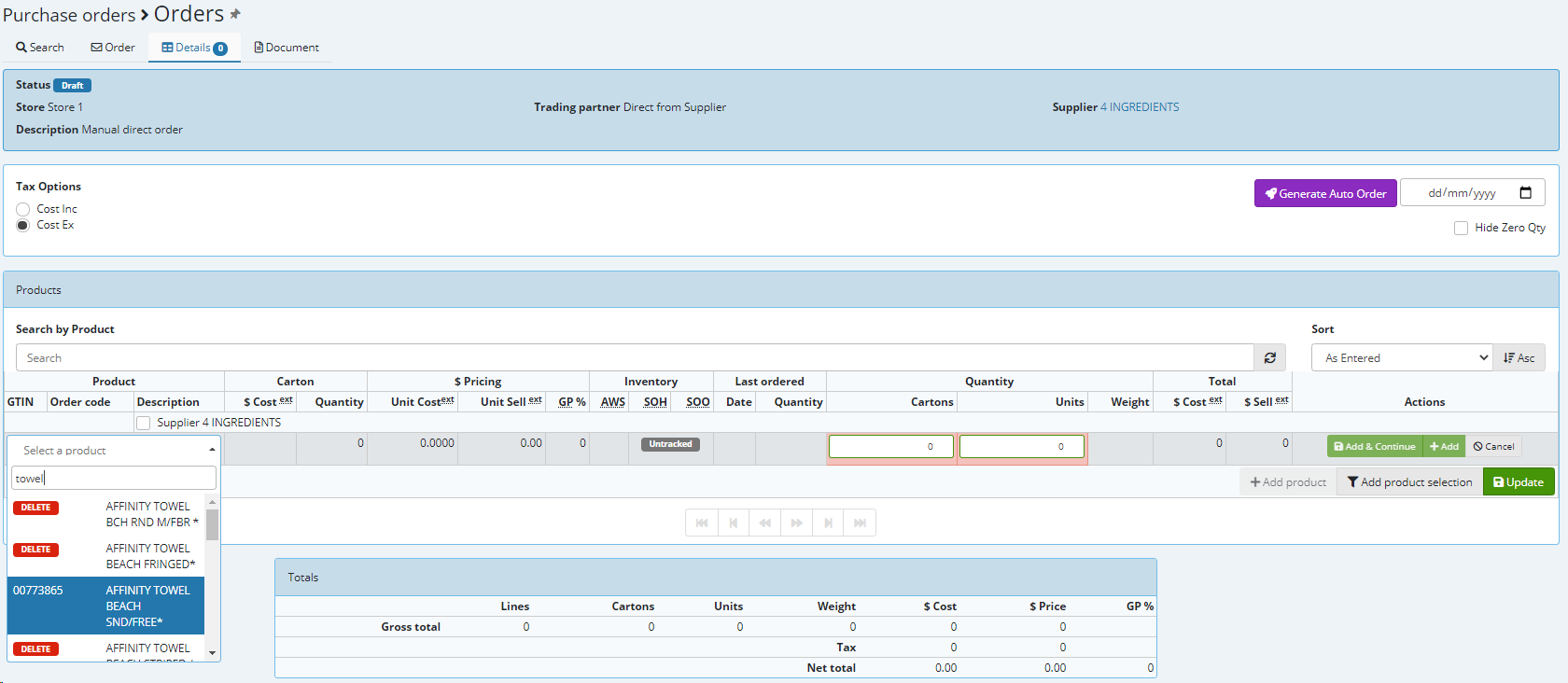
To select or setup a filter choose ![]()
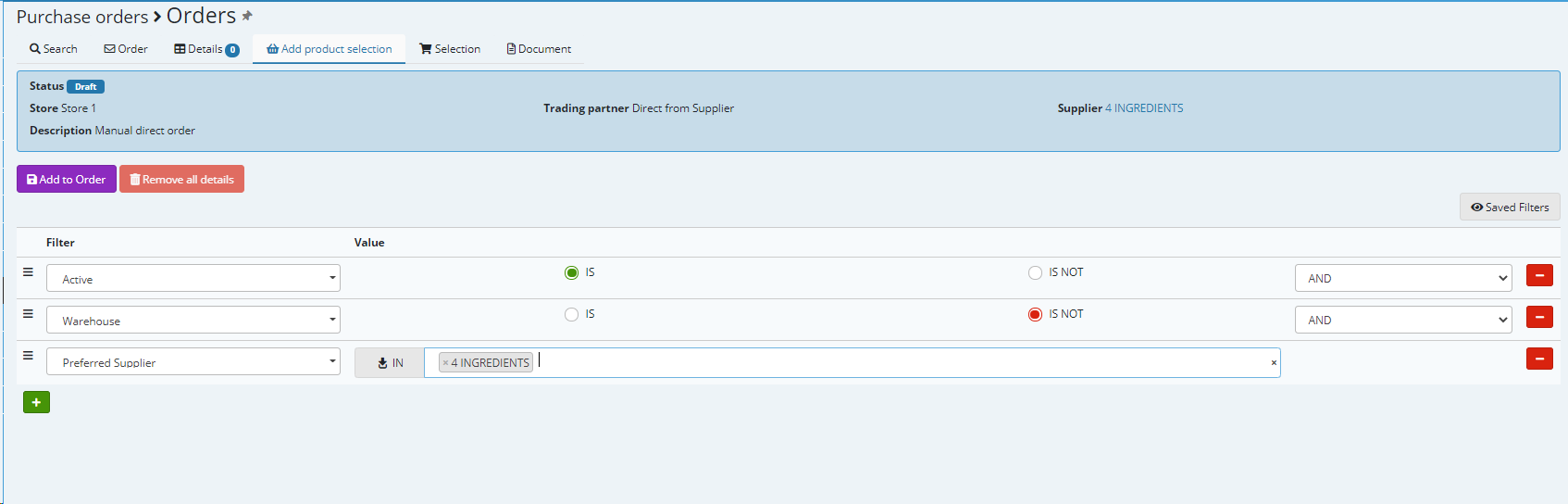
Add to Order ![]()
All products matching this filter will be added to the body (Details) of the order and you will now have the ability to set the QTY required, Update to save and either flag as sent or send if a email address is present under the Order tab.
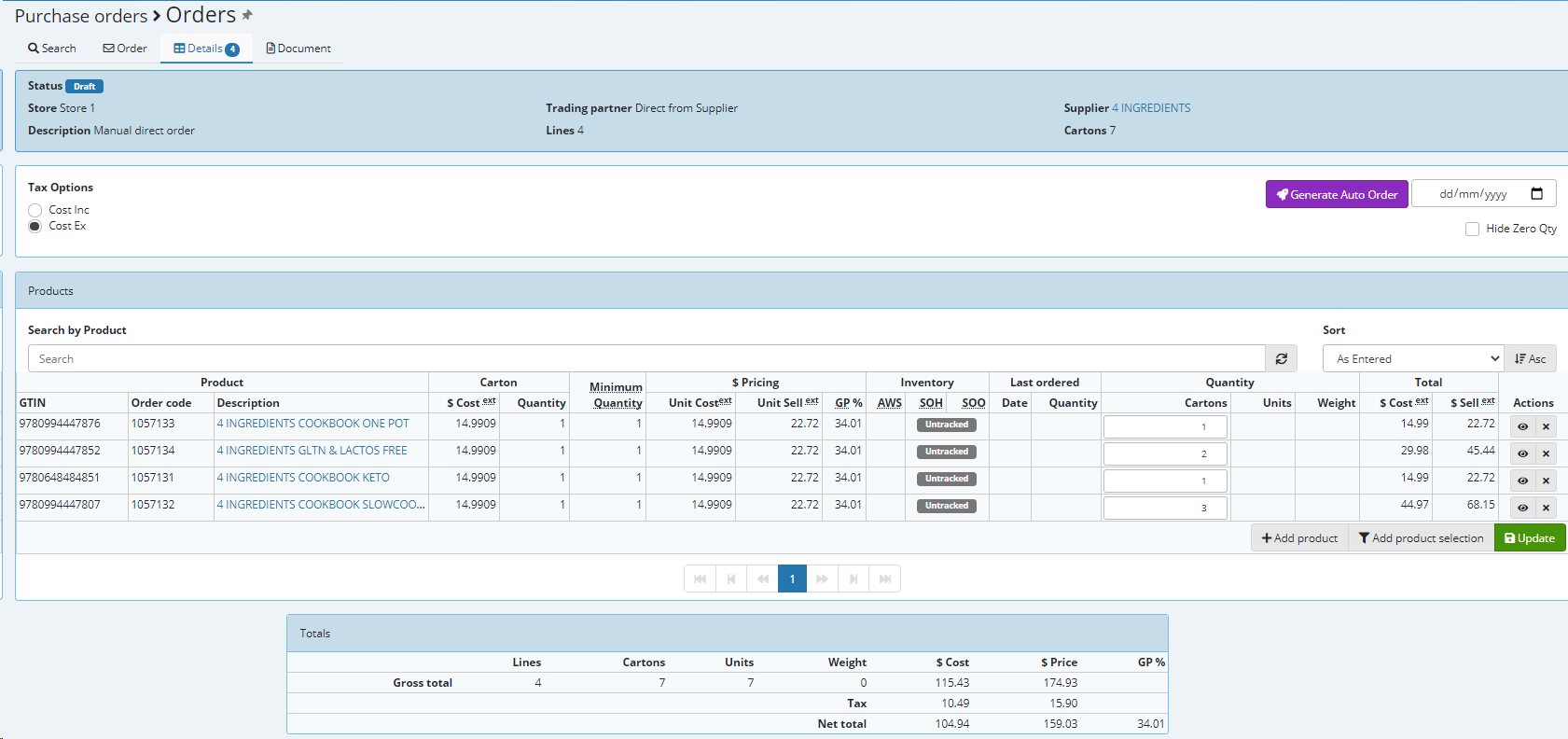
The split function shown below gives you the ability to set the example filter (multiple direct suppliers) then scan your order all in one go .. on EMC if you select split you will be given the option to SPLIT by preferred supplier
Example of the filter referred to
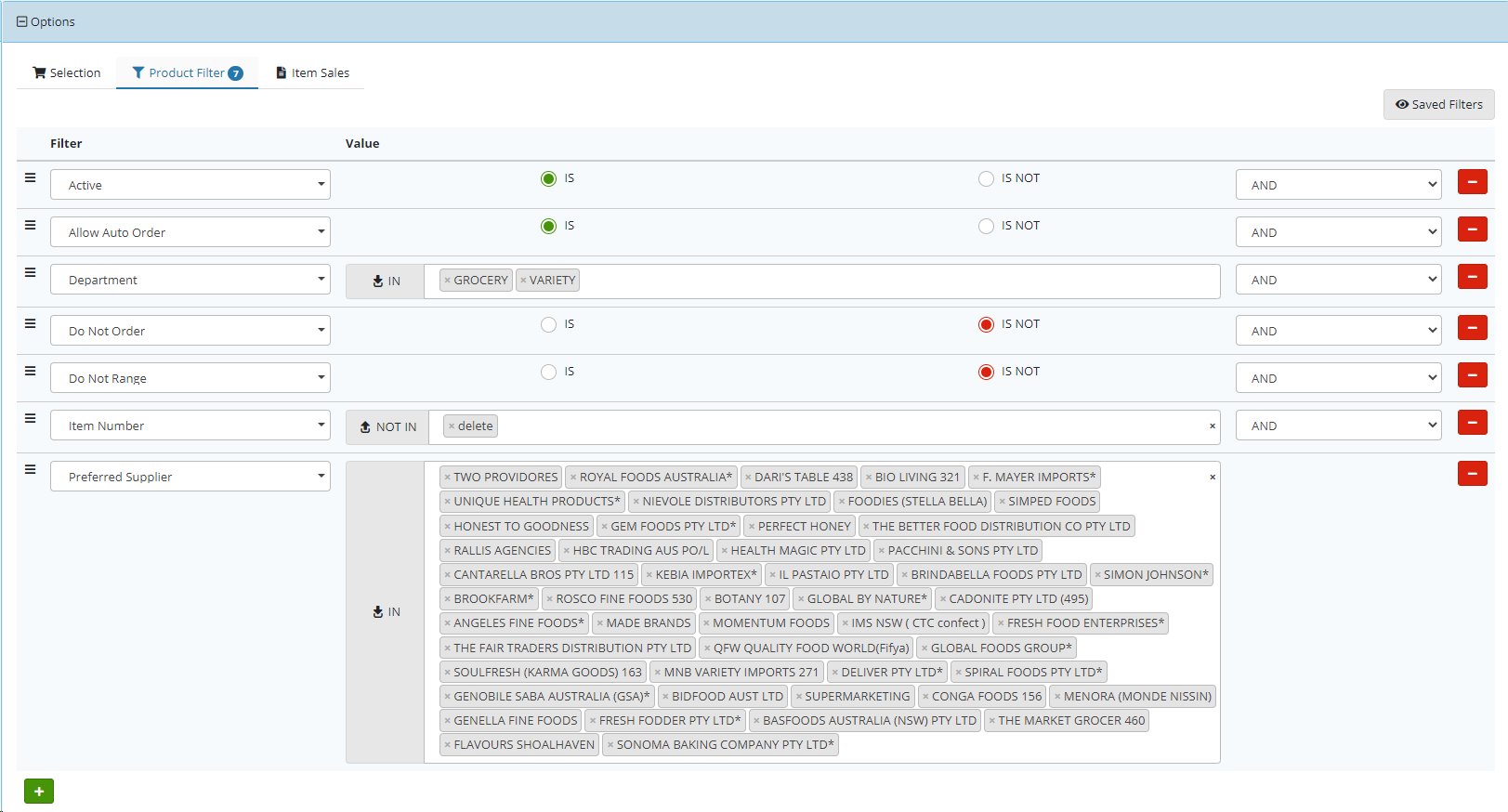
You do not need to set a filter and also have the ability to create the order on EMC or on Omnia (PDE) and begin scanning you will still have the ability to split the order.