Through Customers and Accounts and then Customers again you can start to create customers.
The first screen you see gives you a list of Active Customers and also gives you the ability to search for specific Customers
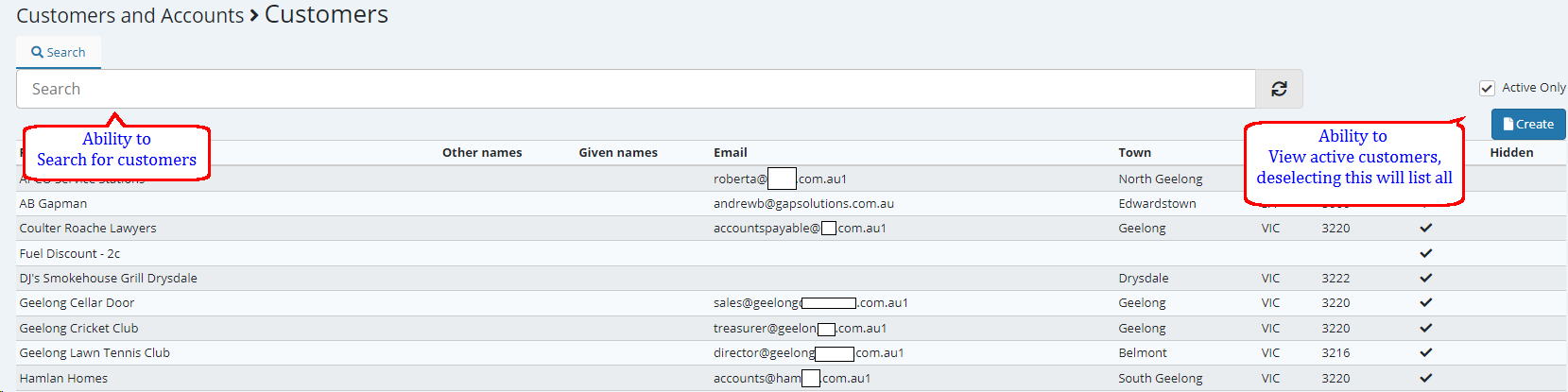
The red fields are compulsory, if you wish to email a statement to this customer then please populate the email field along with postal and phone number details
When you save the customer you will notice a few more tabs appear for you to select as shown below.
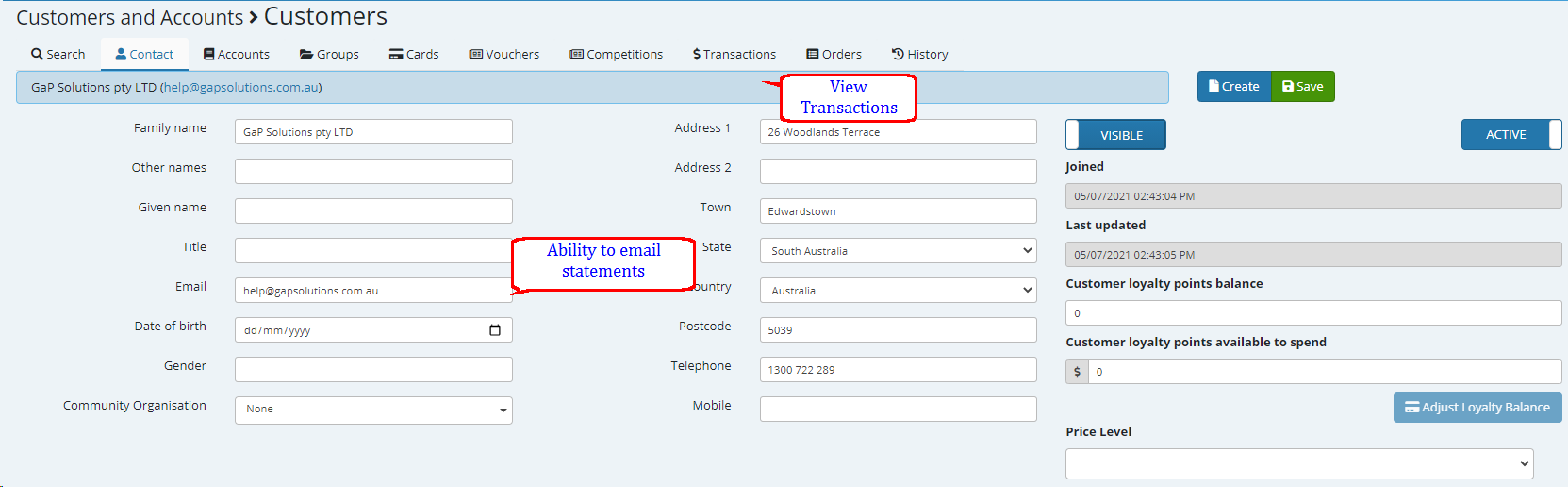
Groups Tab allows you to set a group as a example you may have a group called Owner then in campaign and selling rules you can set this group to a specific rules such as discount etc.
Under the Accounts tab is where you can create the account for this particular customer
Fill in the name of the account holder and the reference number which is compulsory then select the relevant store or group in the account store group section.

Under the cards tab you can issue cards if you have some made up, simply add the barcode on the card and the issued date and time this card is associated with this customer.

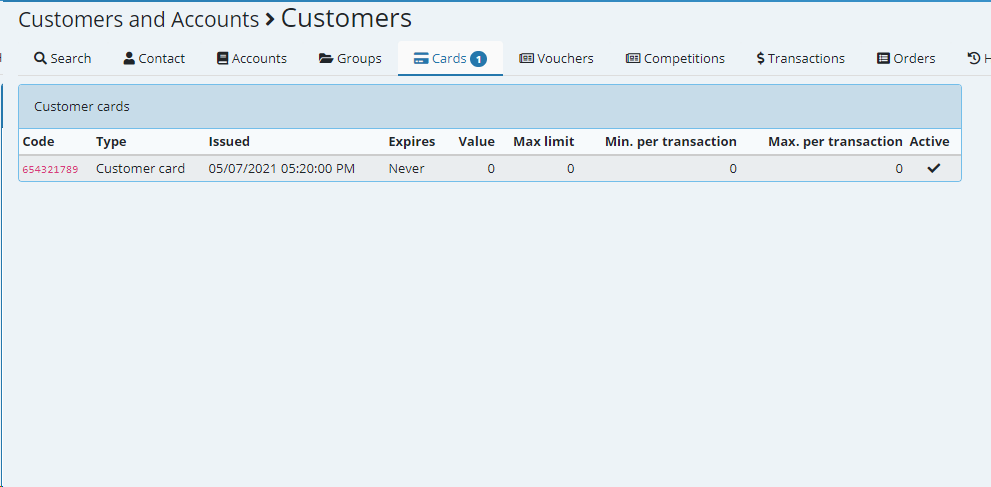
Continue adding the Customers in the same manner as required. You may have more than one customer associated with this account continue added just the customer and allocate their cards (if relevant) there is no need to setup a separate account as these customers will be added through the accounts section > members tab and all transactions performed against this account will reflect on the relevant account holders statement.