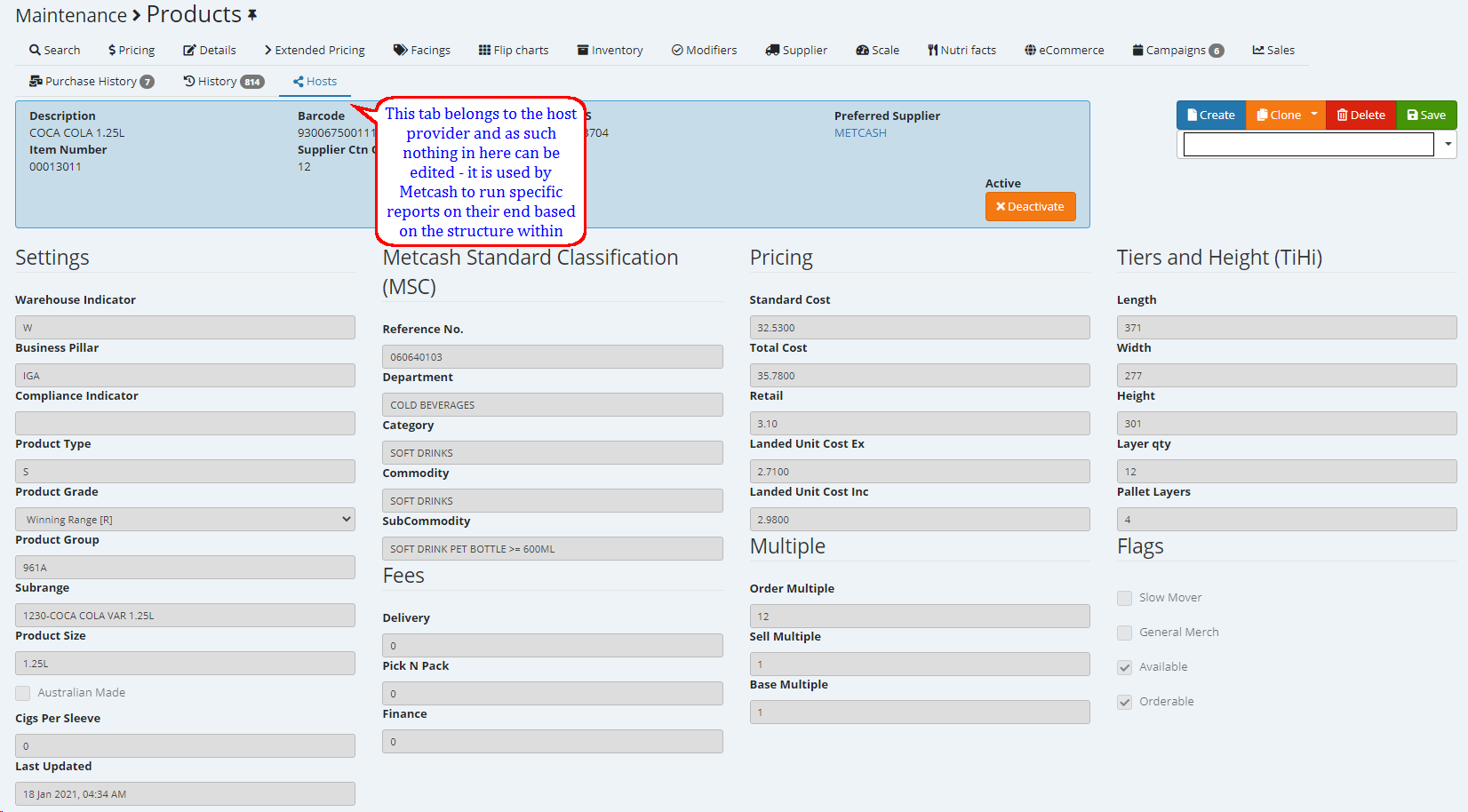Product Browser and filter options
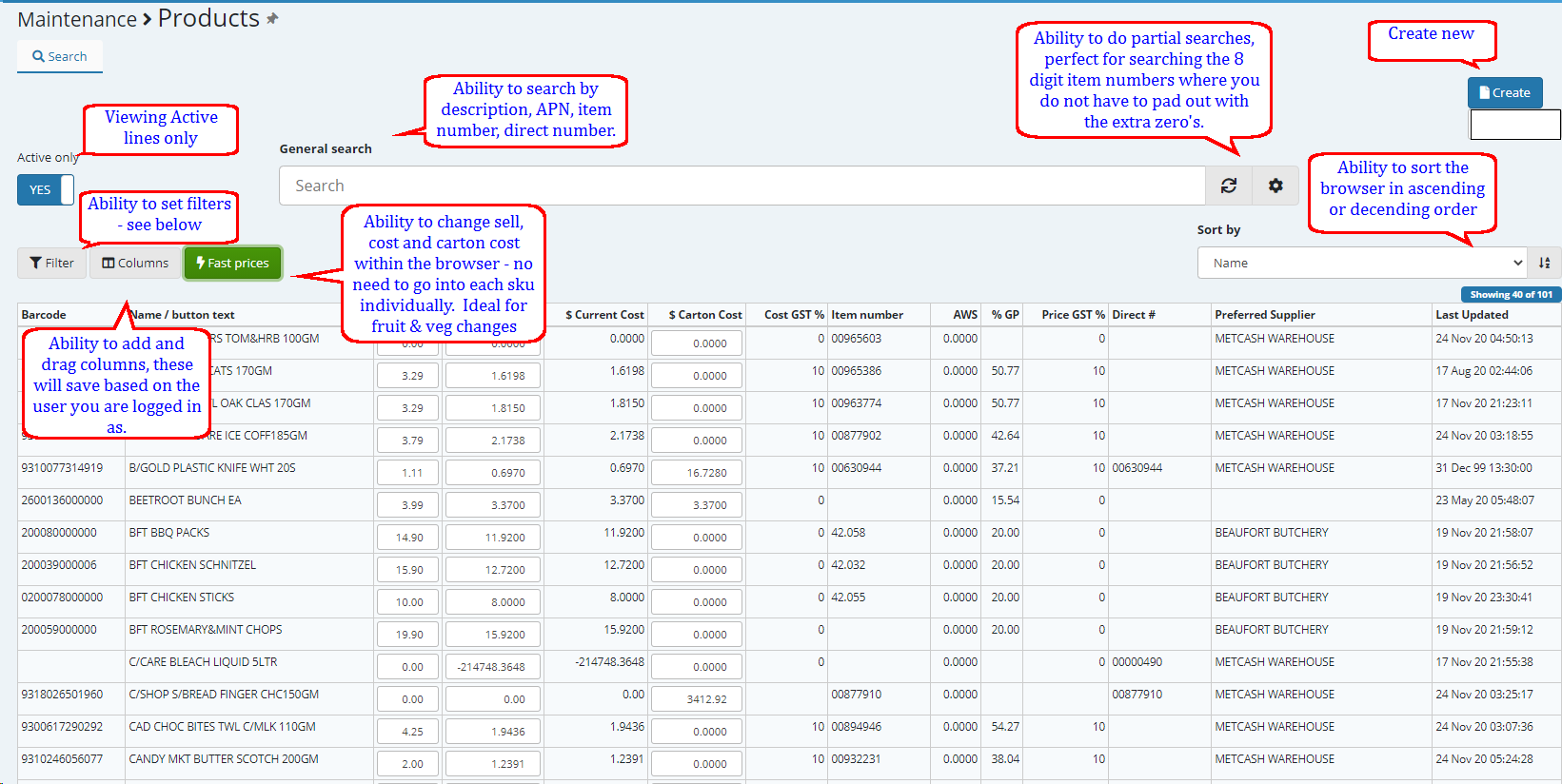
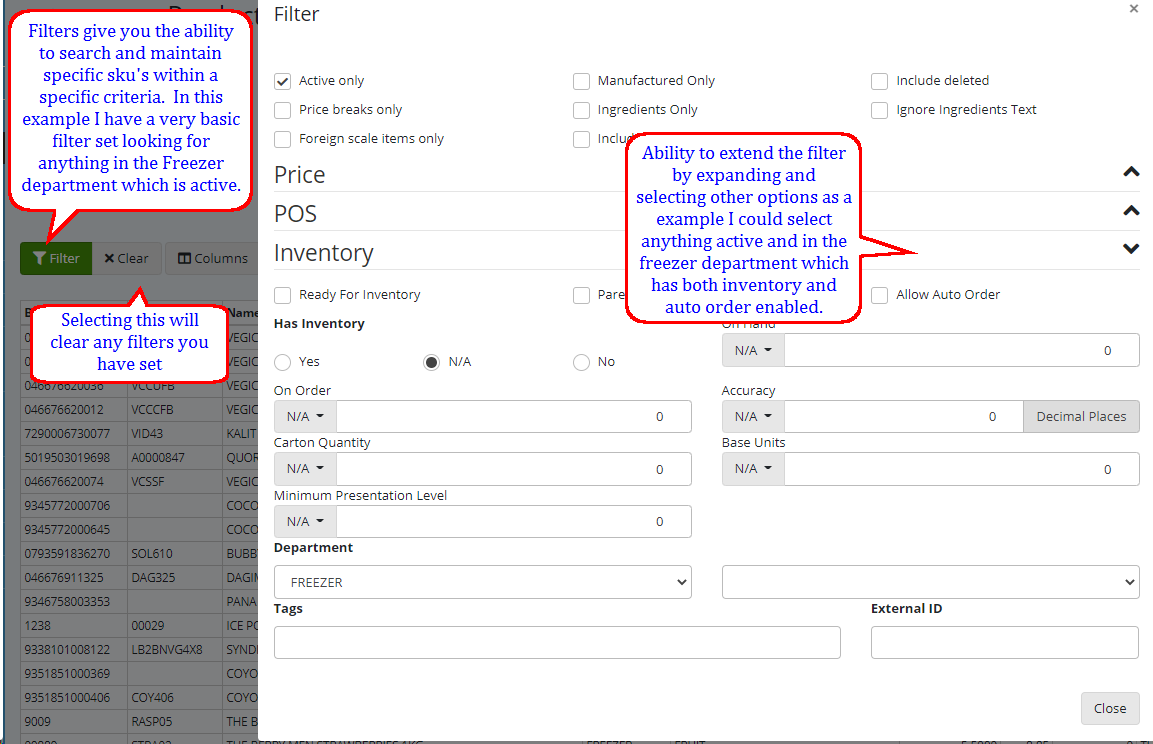
a) Creating a new Product
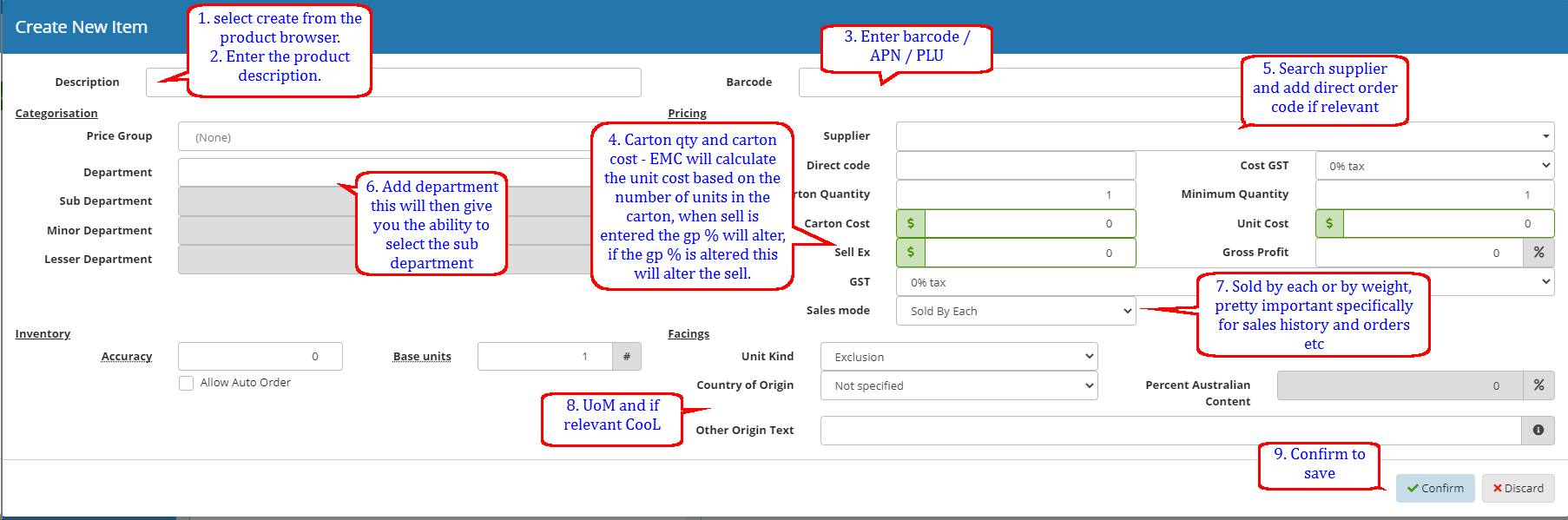
b) Creating a New Scale PLU - (comparison to the above)
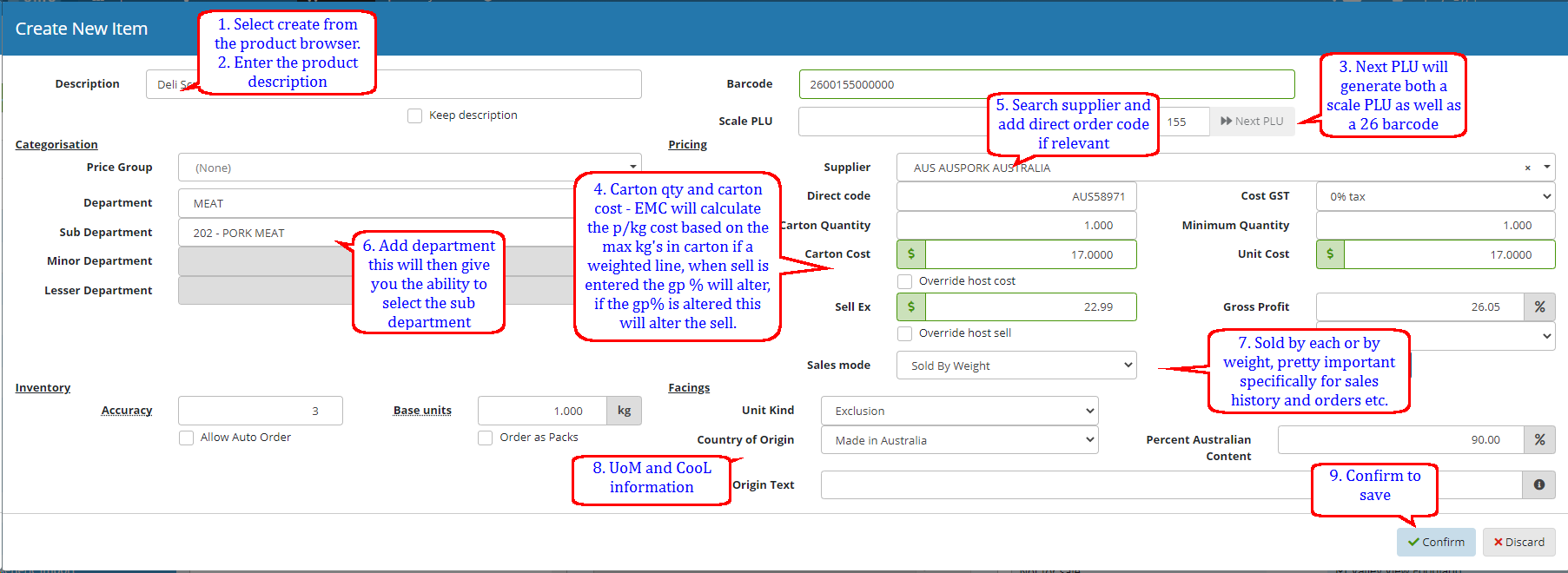
C) Cloning a existing sku 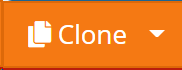
You have two options when selecting the arrow on the clone button - you can either clone using the maintenance dialogue shown in point a and b above or you can select the normal option and it will take you directly into the maintenance dialogue for the cloned line.
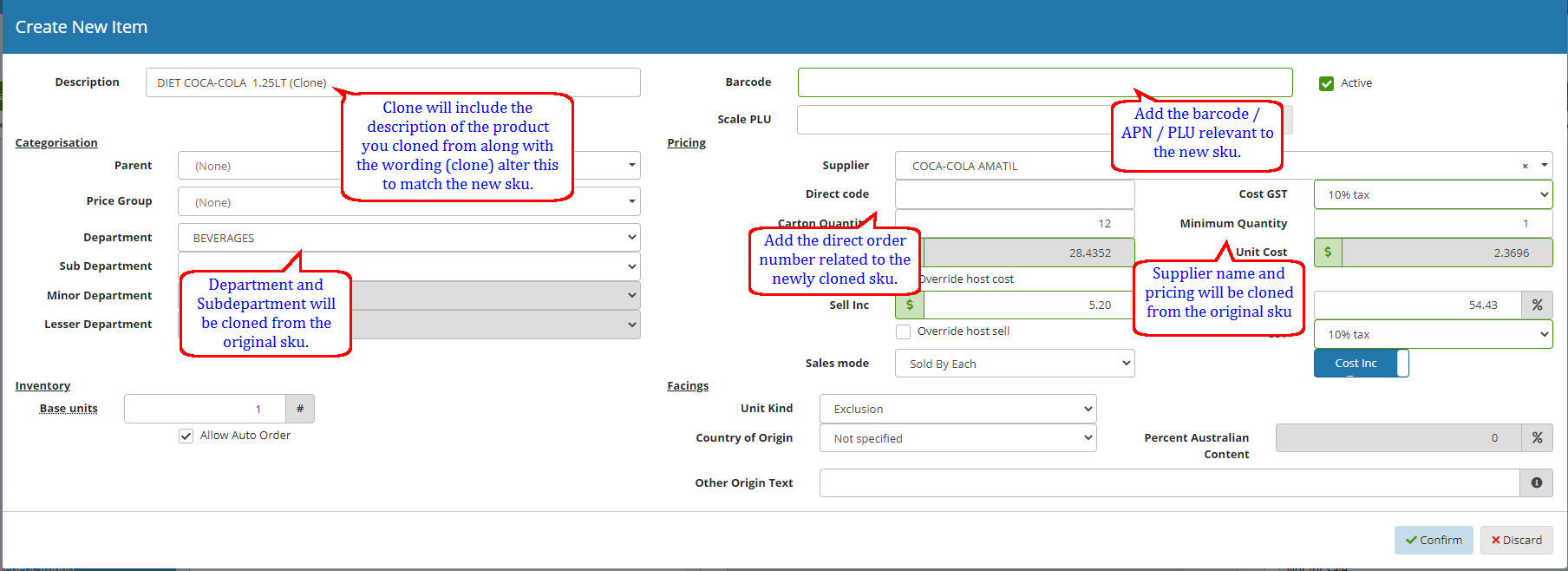
NOTE Please .. There are a number of Override flags if these are selected then the system will hold Sell / Cost / Margin / Description / Department and these will not be overridden by the host.
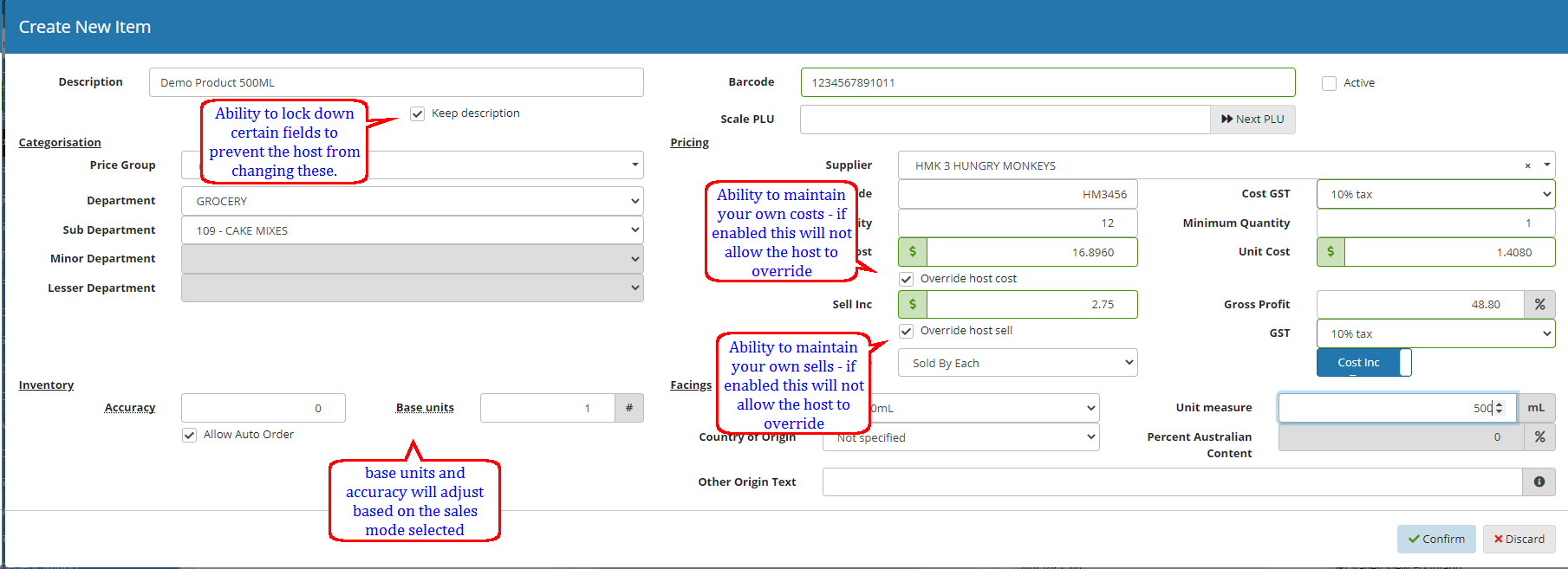
Please Note the Number of Tabs you have across the top .. SAVING will extend the number of Tabs.
A)

B)

Explanation of Tabs and Functions
PRICING ::
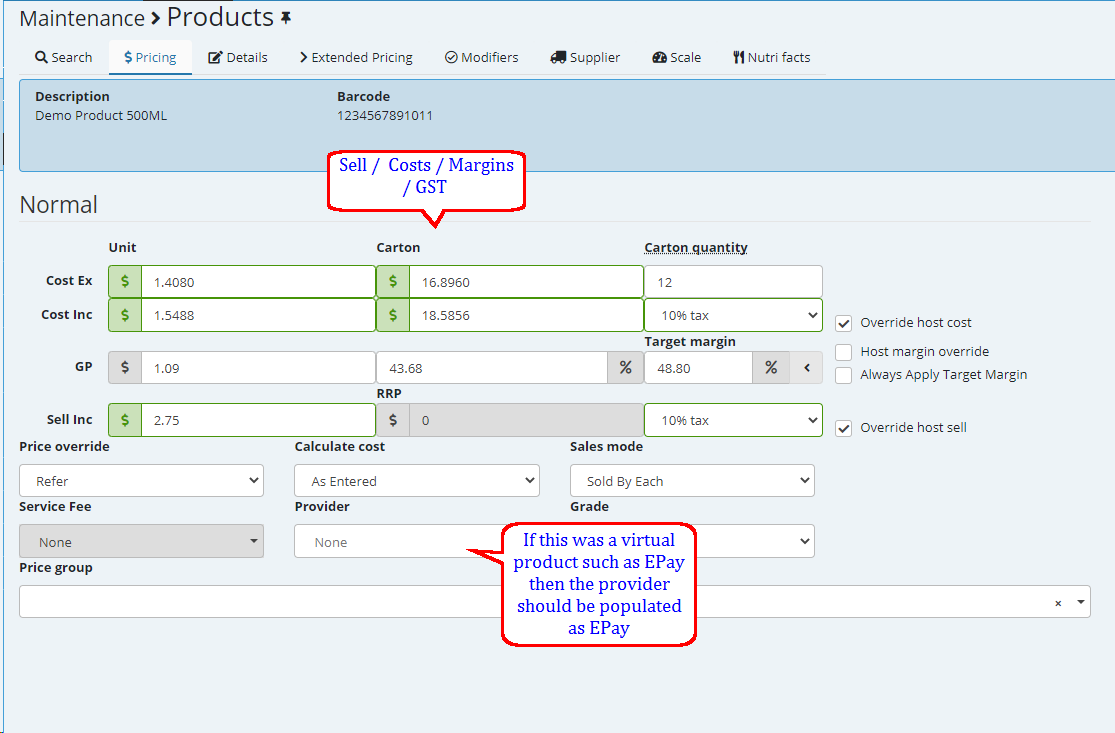
DETAILS ::
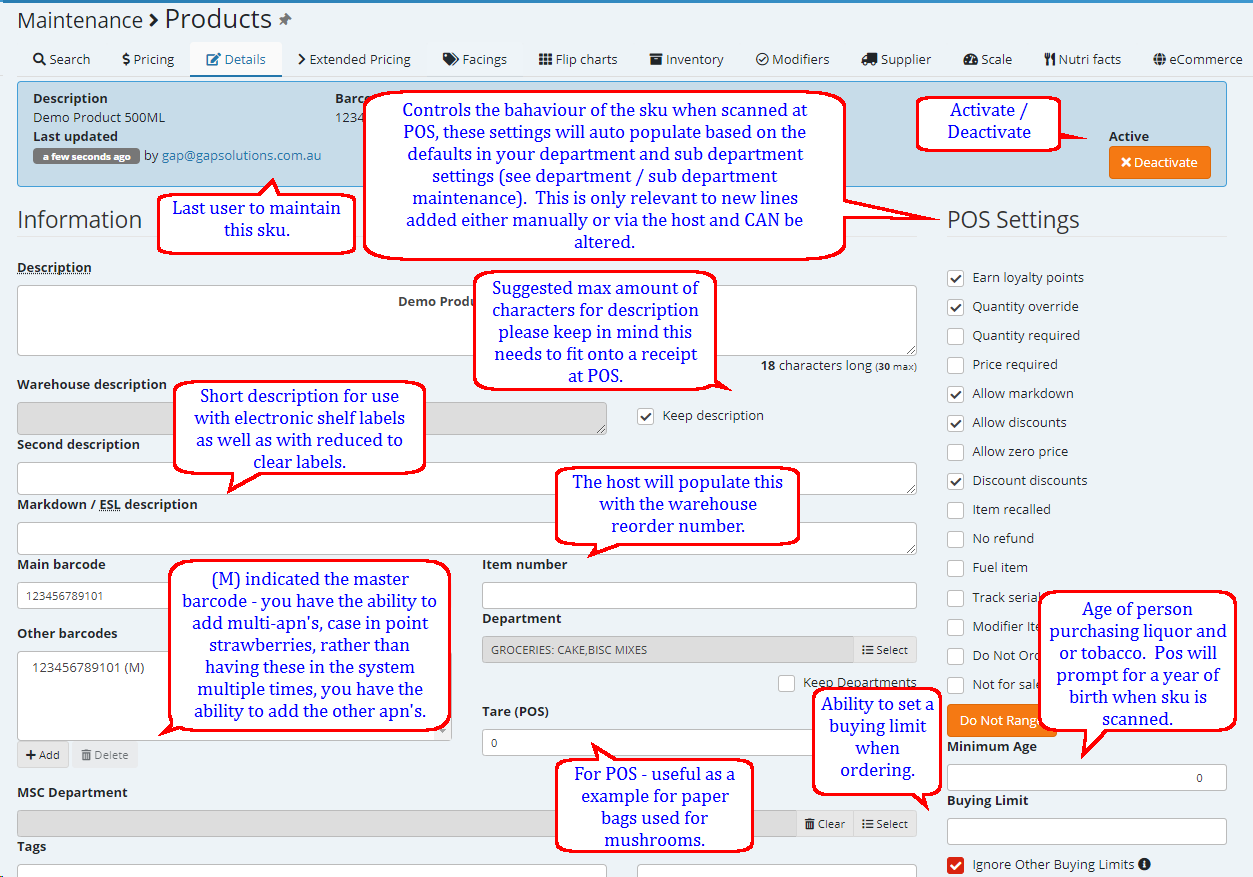
EXTENDED PRICING ::
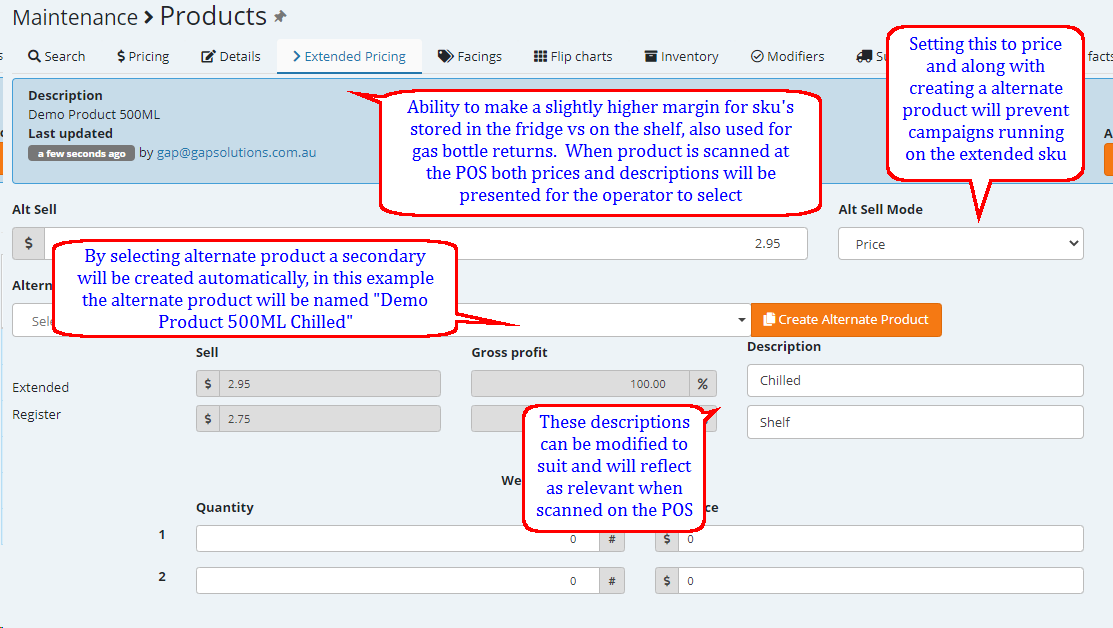
FACINGS ::
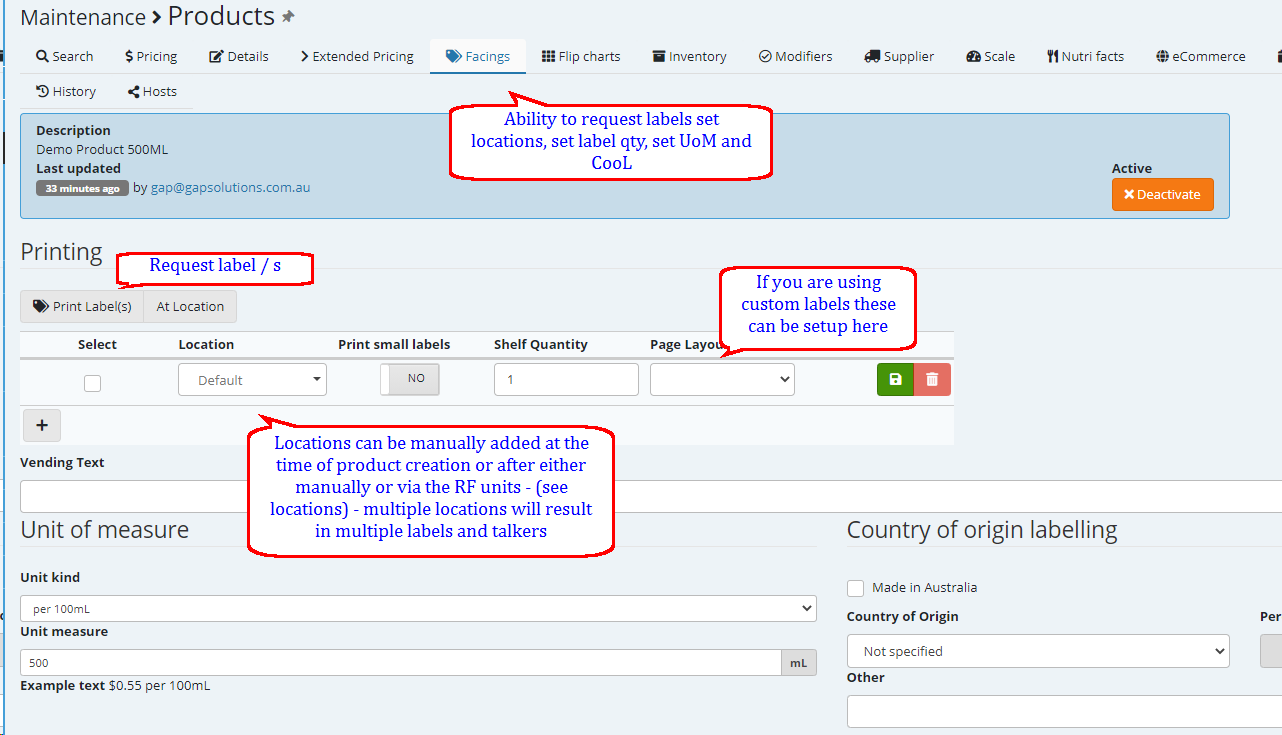
FLIP CHARTS ::
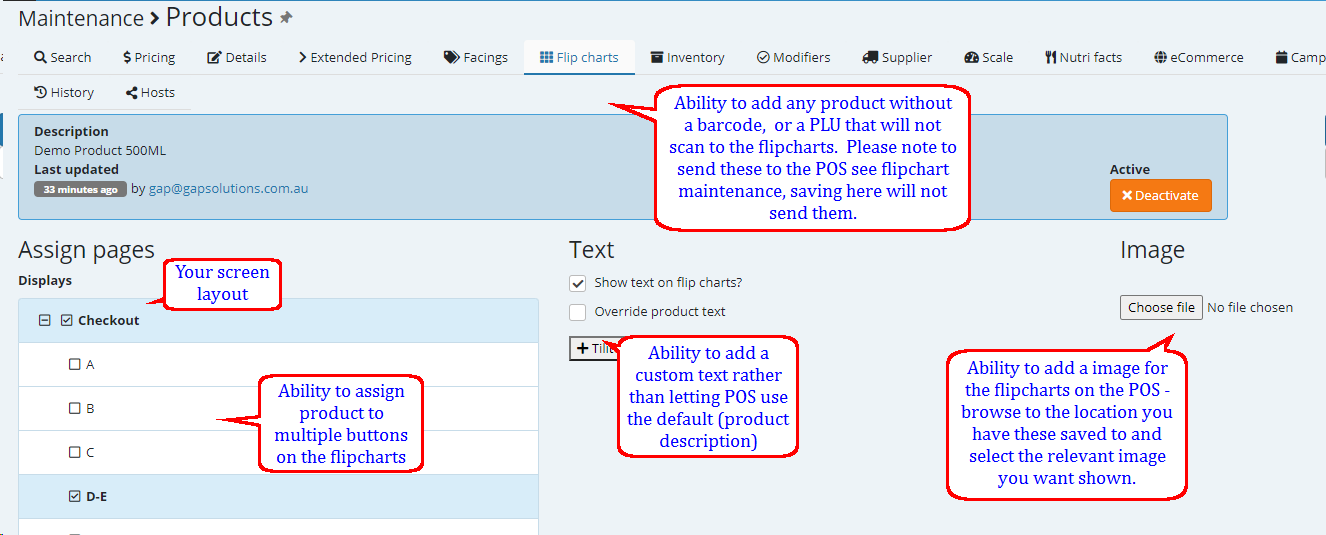
INVENTORY ::
(This is dependent on your license with GaP please contact your Sales Representative if you do not have the ability to see and select the inventory tab)
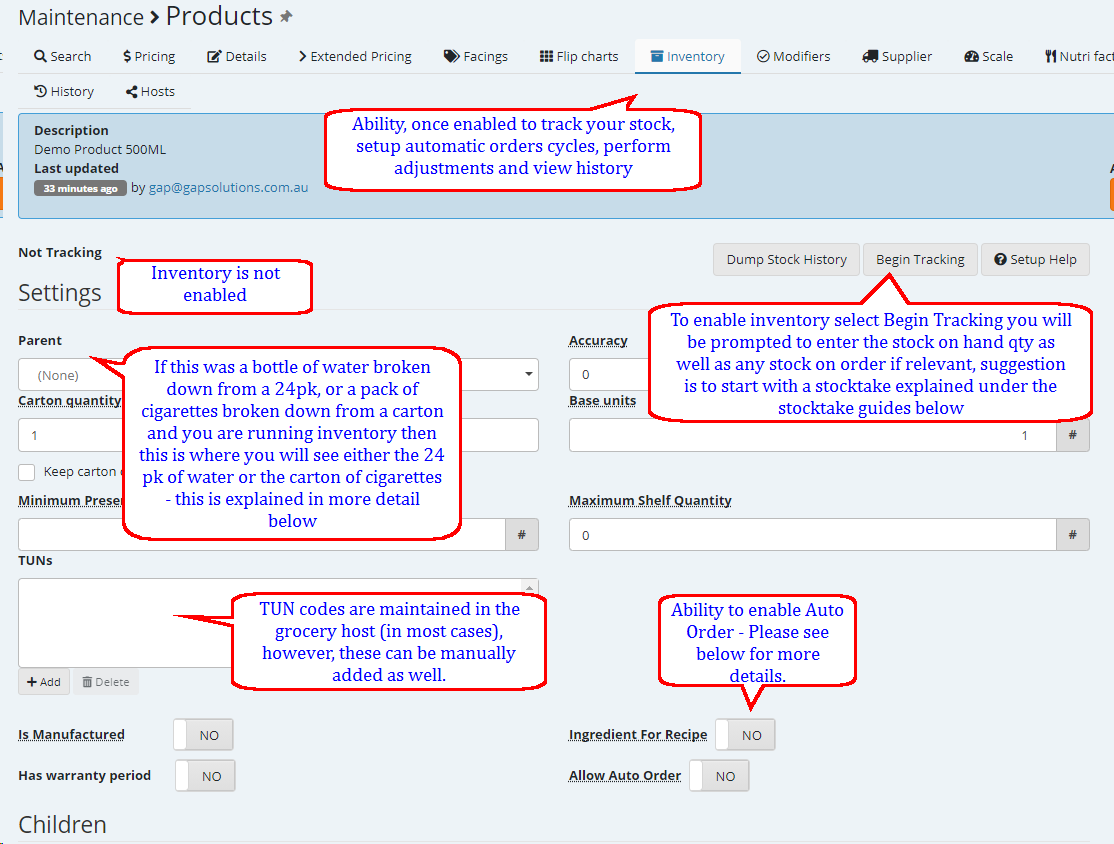
Parent / Child explained - Important to know that if you have parent / child setup and you apply a cost change to the parent this will also apply a cost change to the child, It does not apply a cost change to the parent if you allocate it against the child.
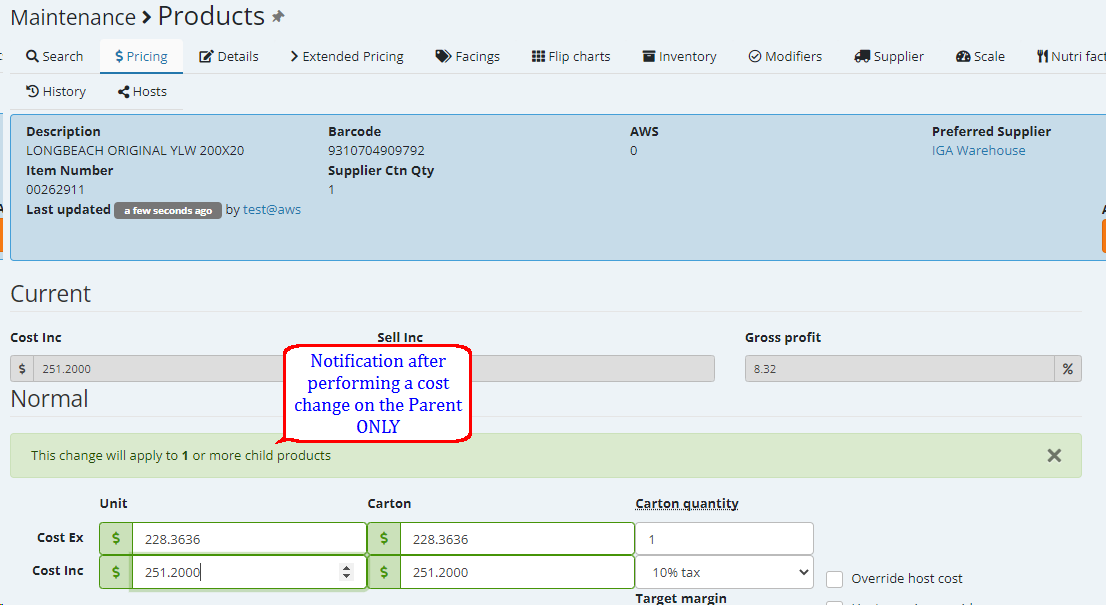
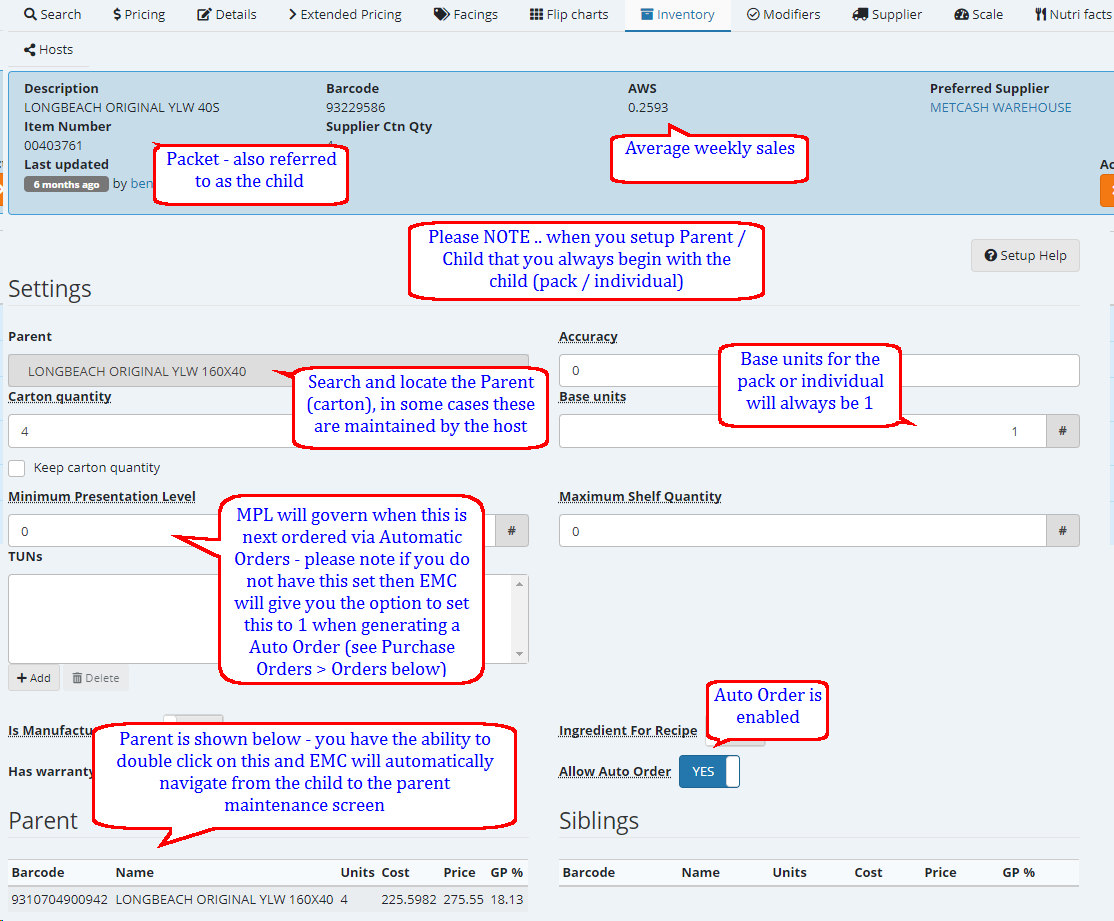

Order Cycles explained - 
Step 1)
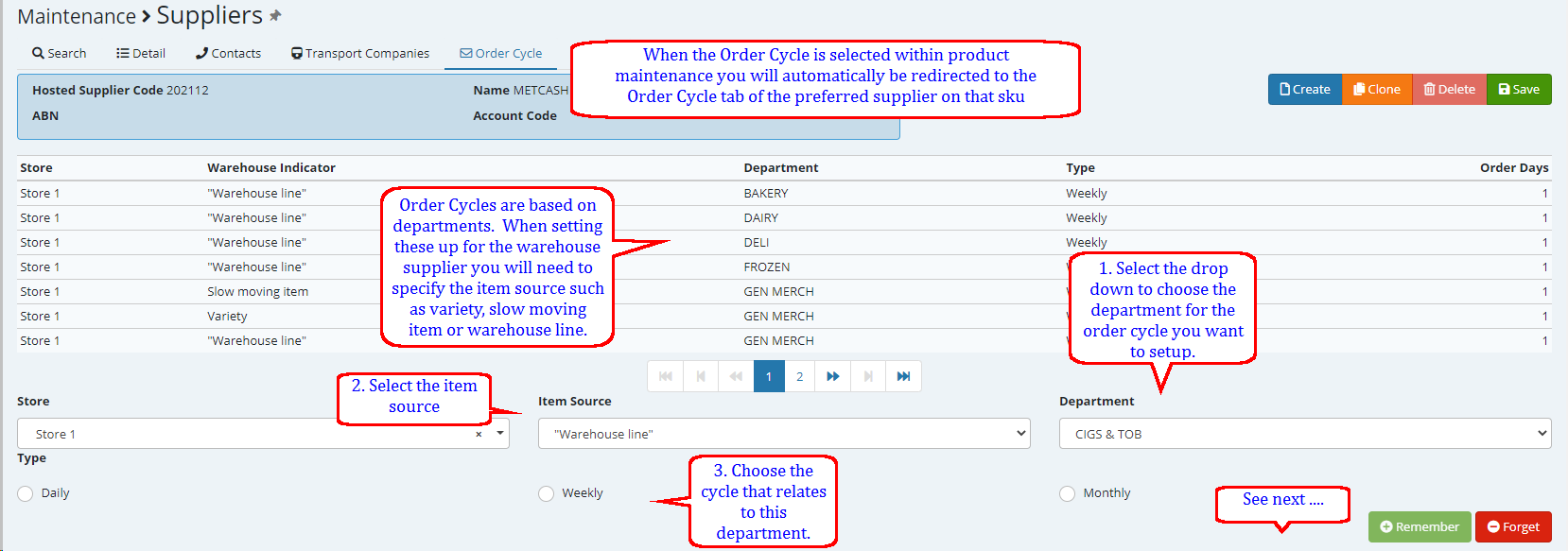
Step 2)
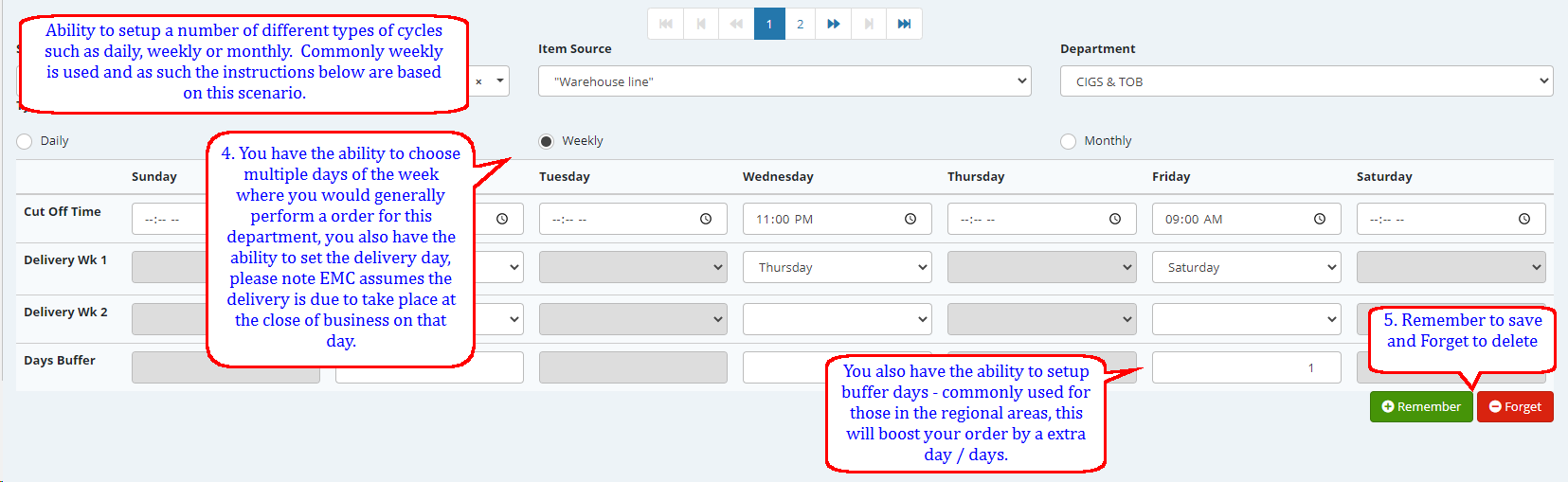
Dump Stock History explained - 
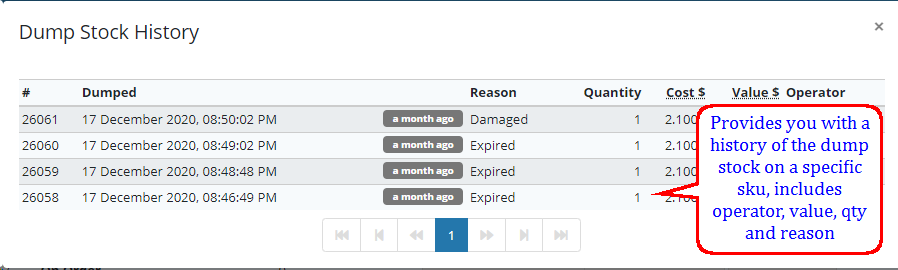
Go To Inventory explained - 
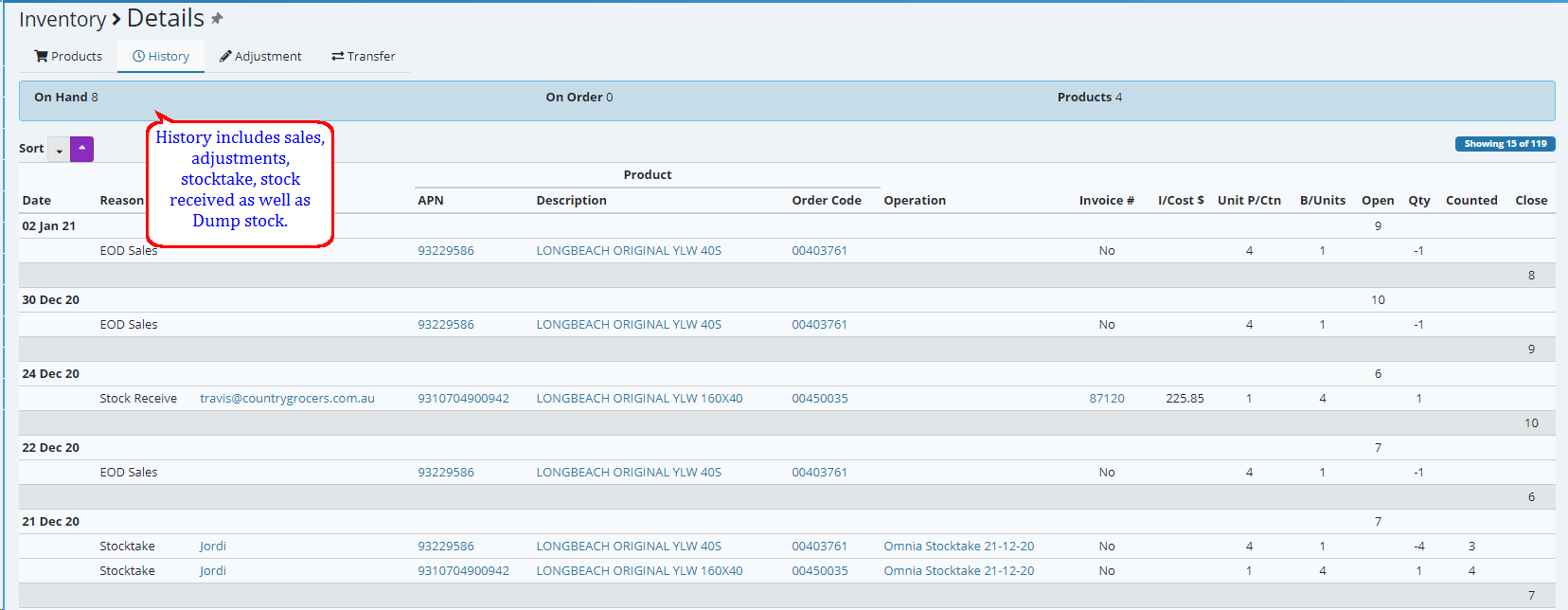
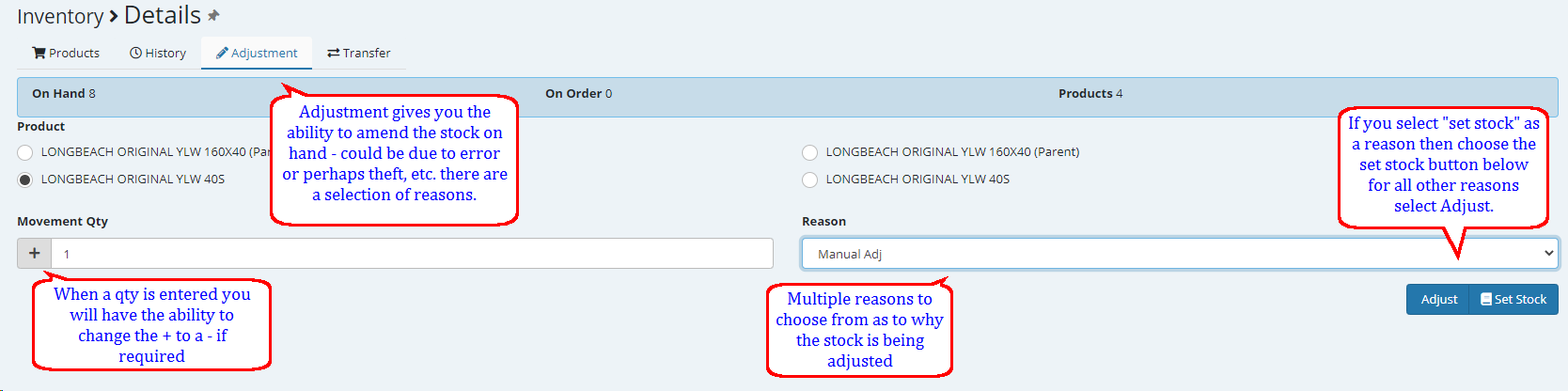
MODIFIERS ::

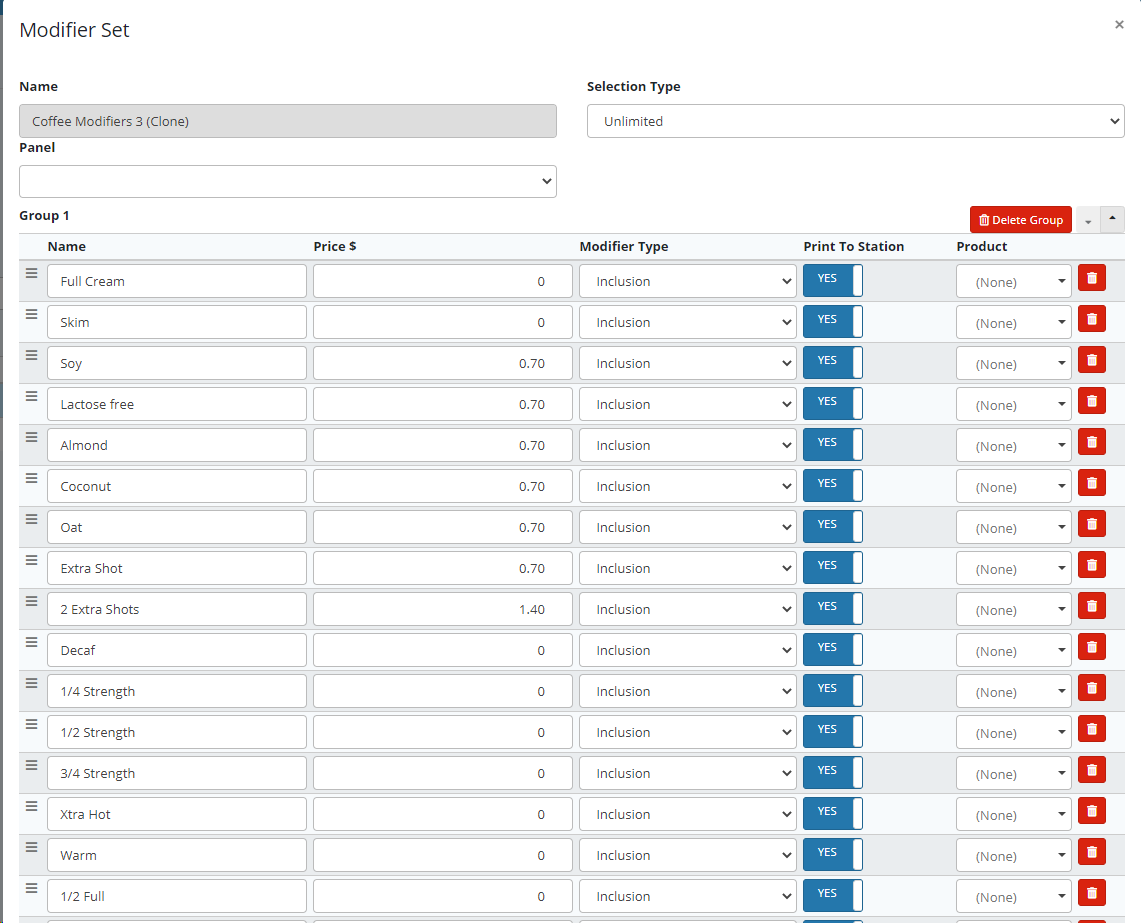
SUPPLIER ::
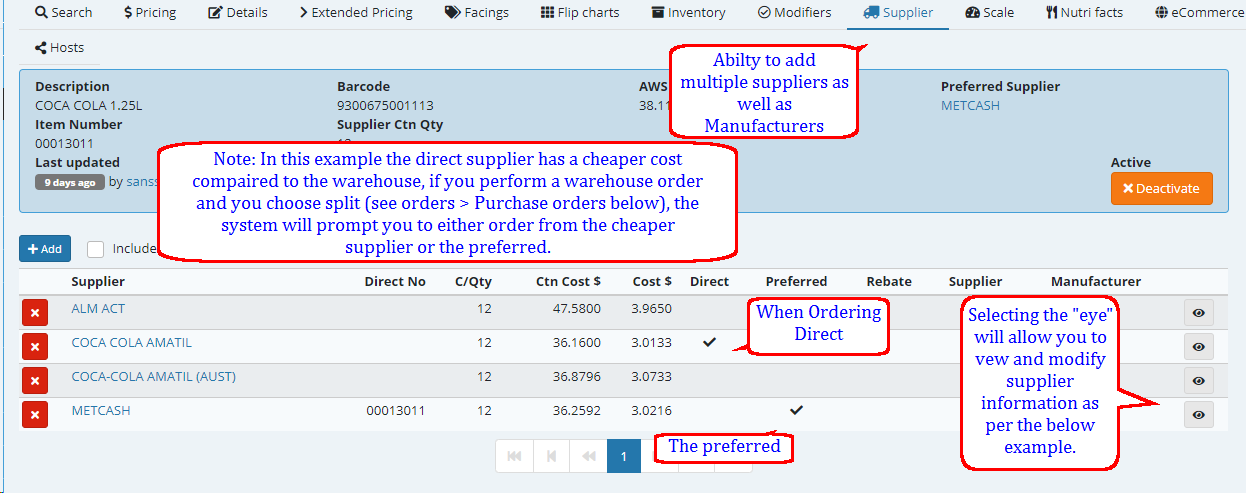
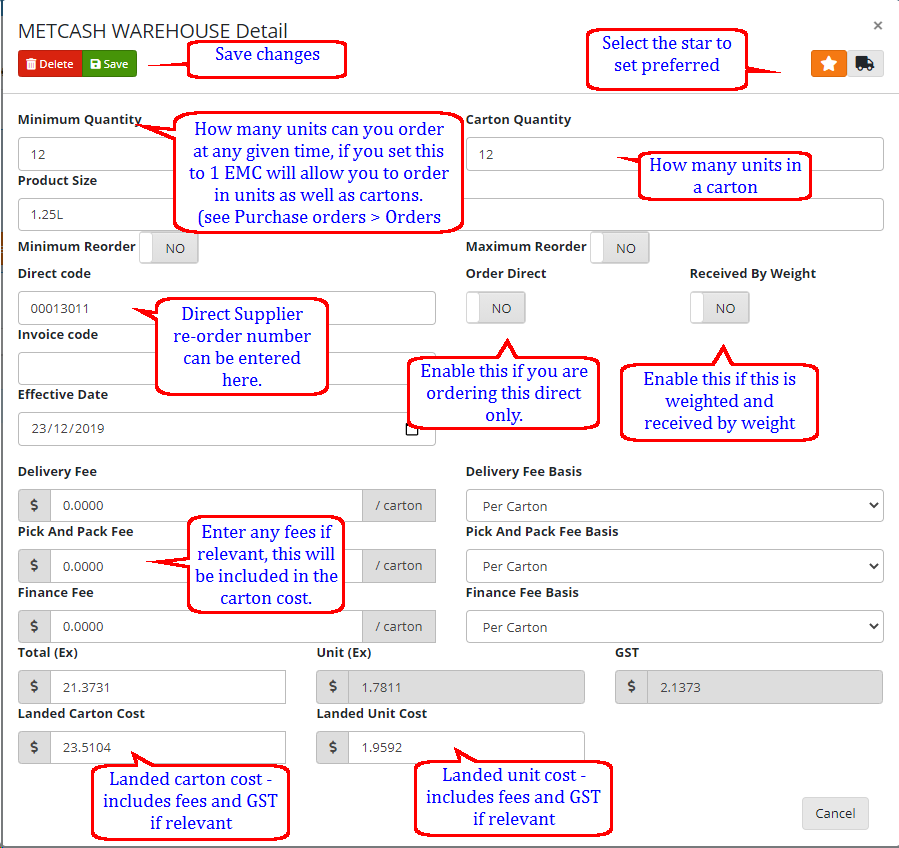
SCALE ::
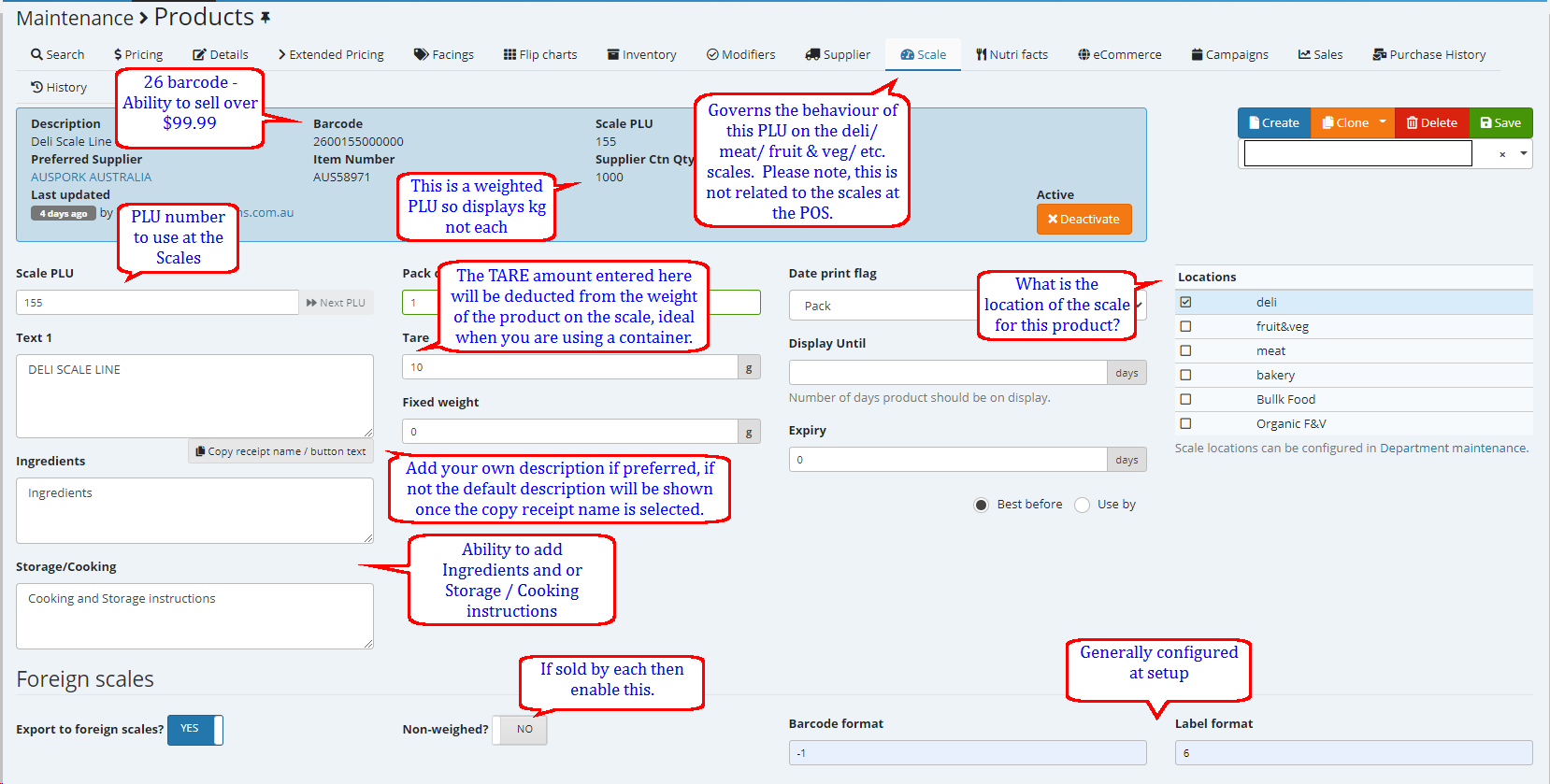
NUTRI FACTS ::
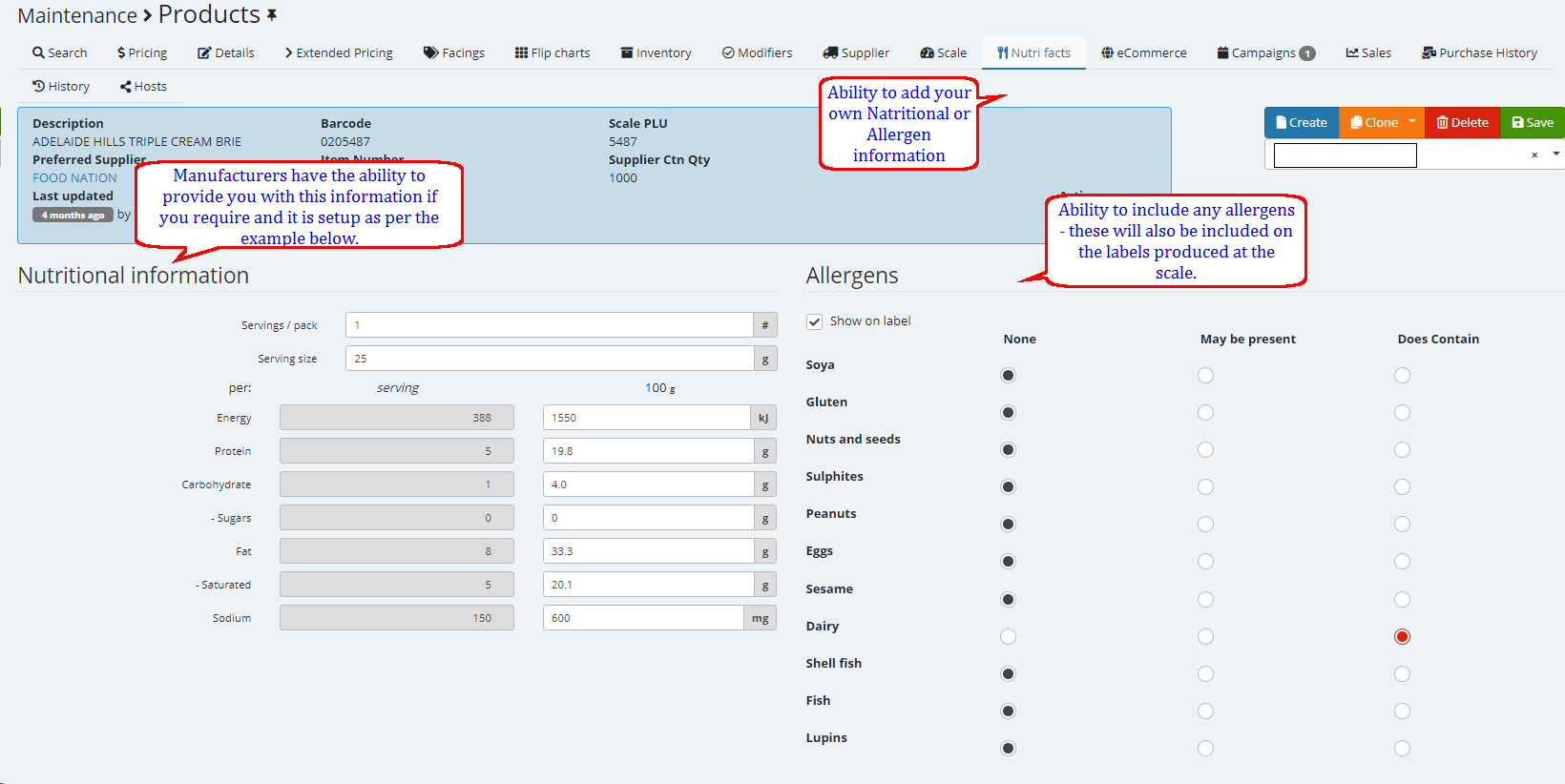
eCOMMERCE ::
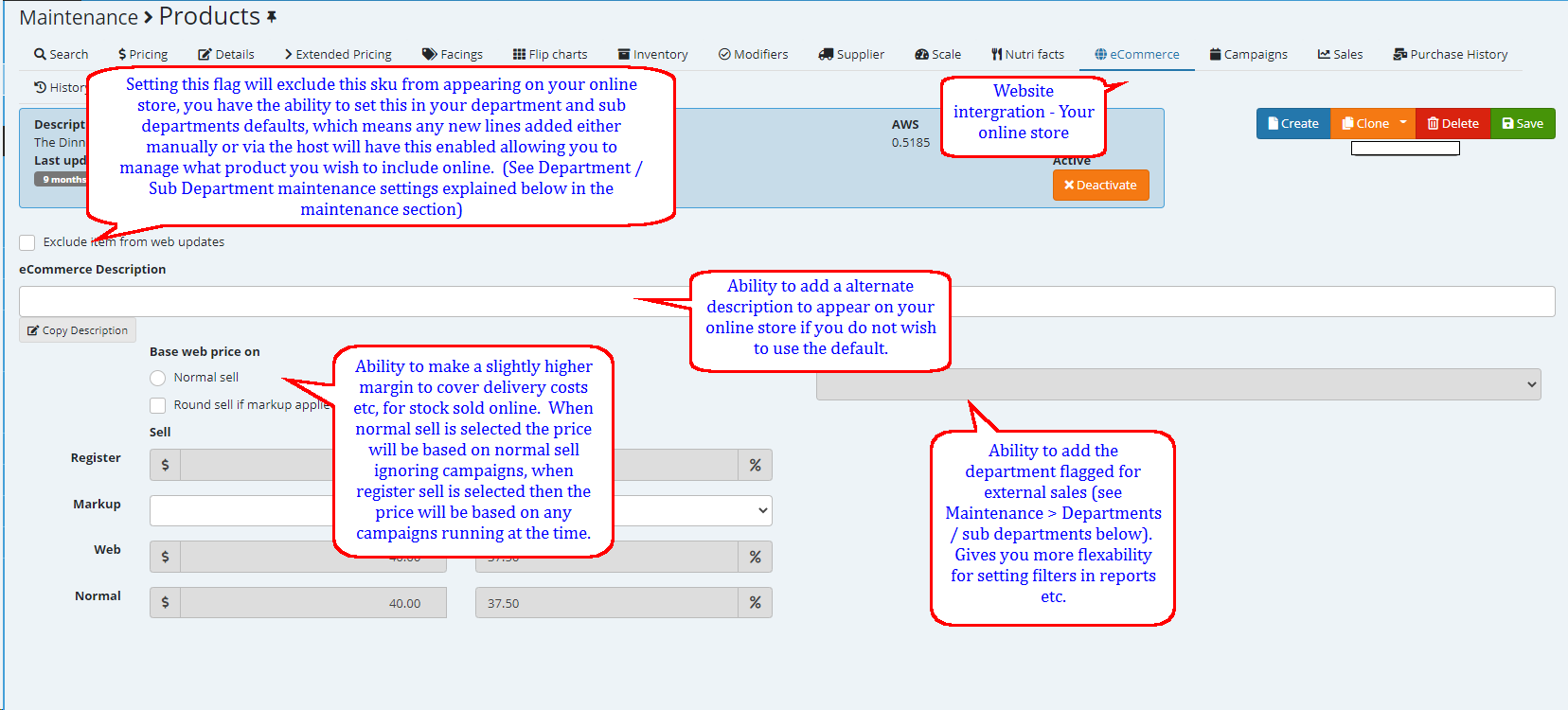
CAMPAIGNS ::
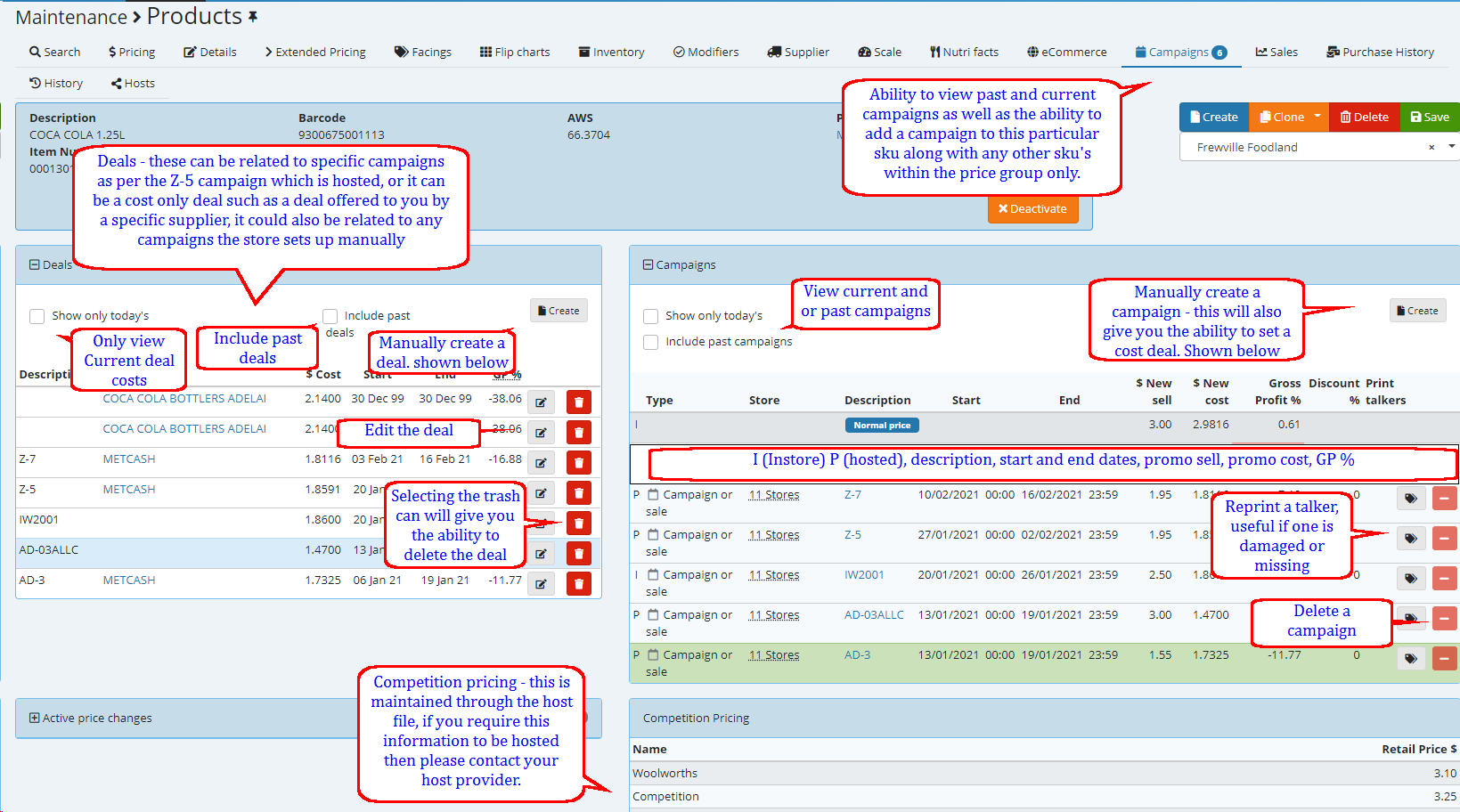
a) Creating a deal cost only
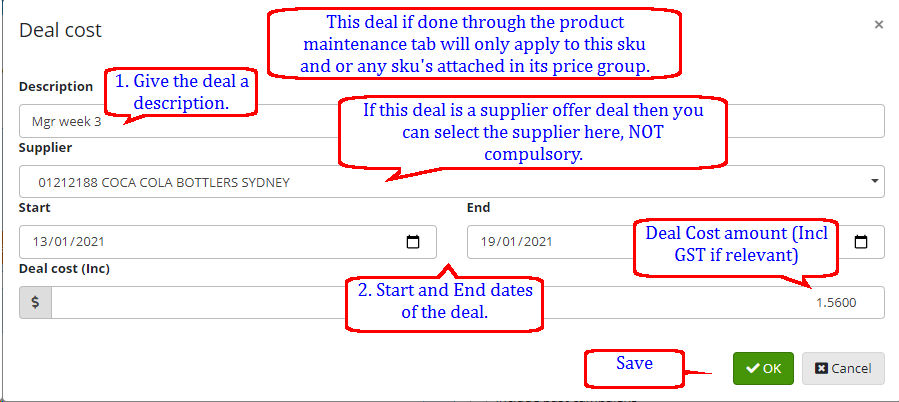
b) Creating a Campaign
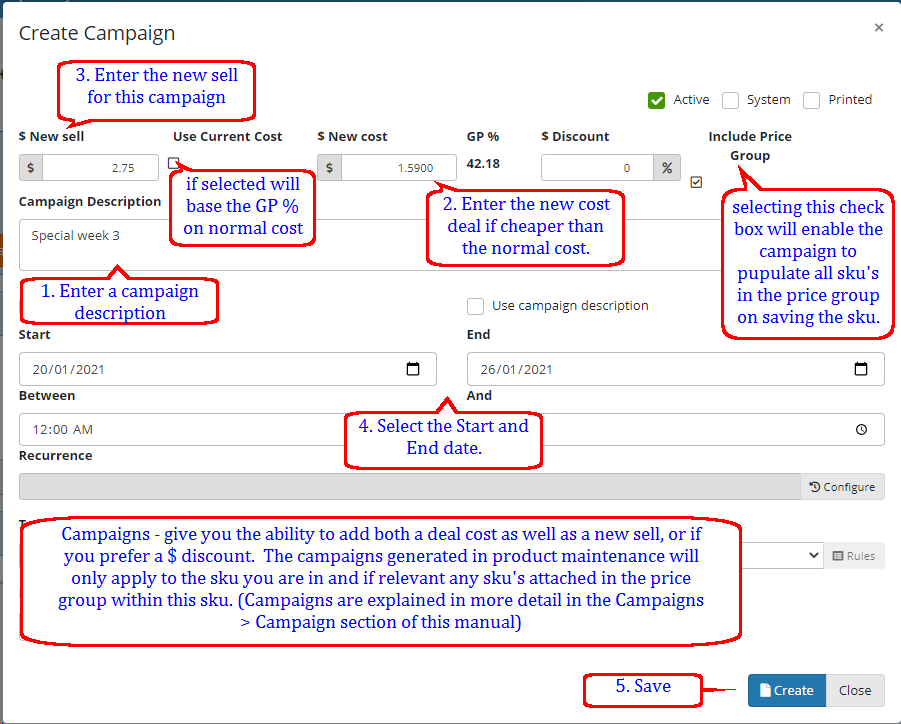
SALES ::
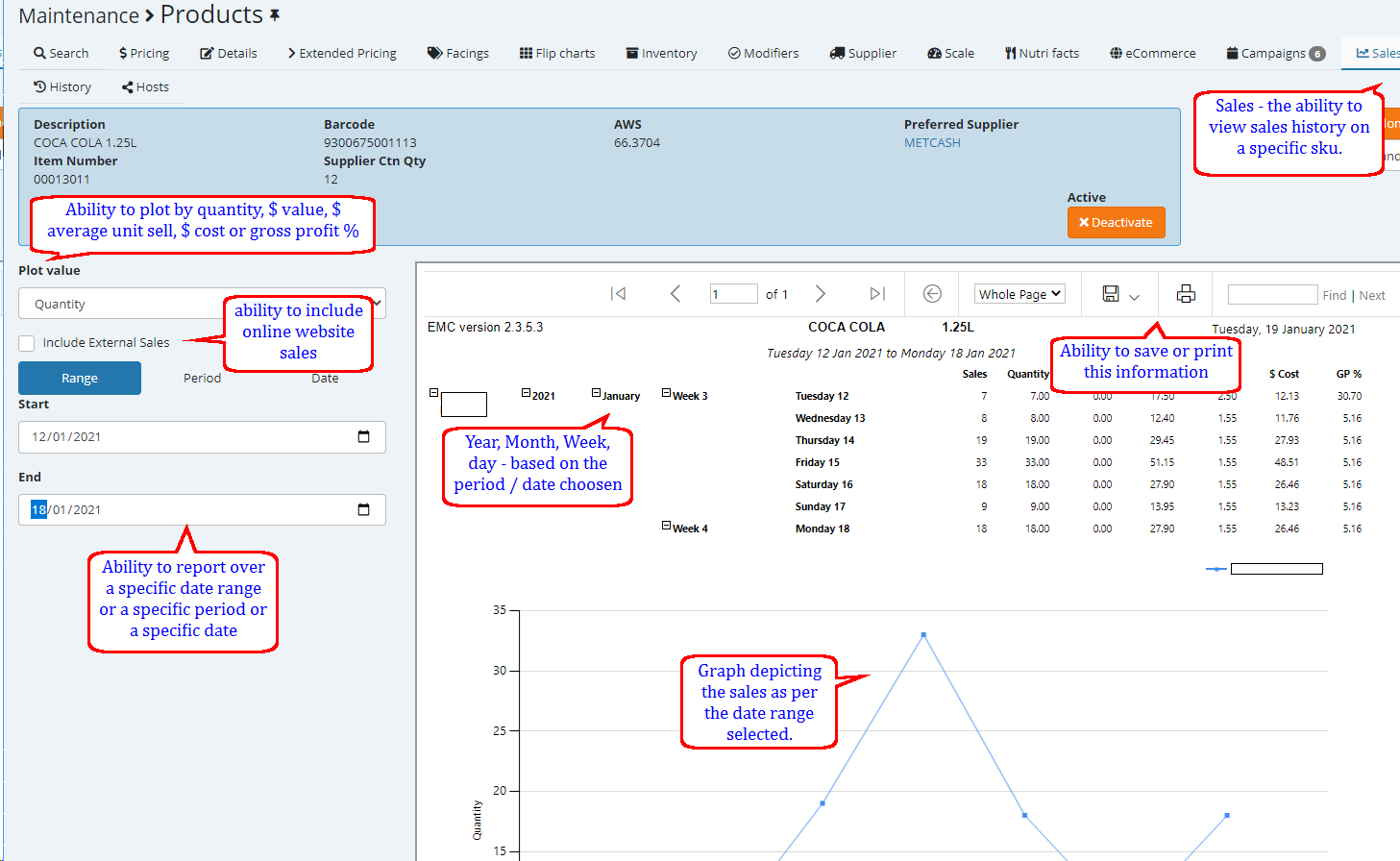
PURCHASE HISTORY ::
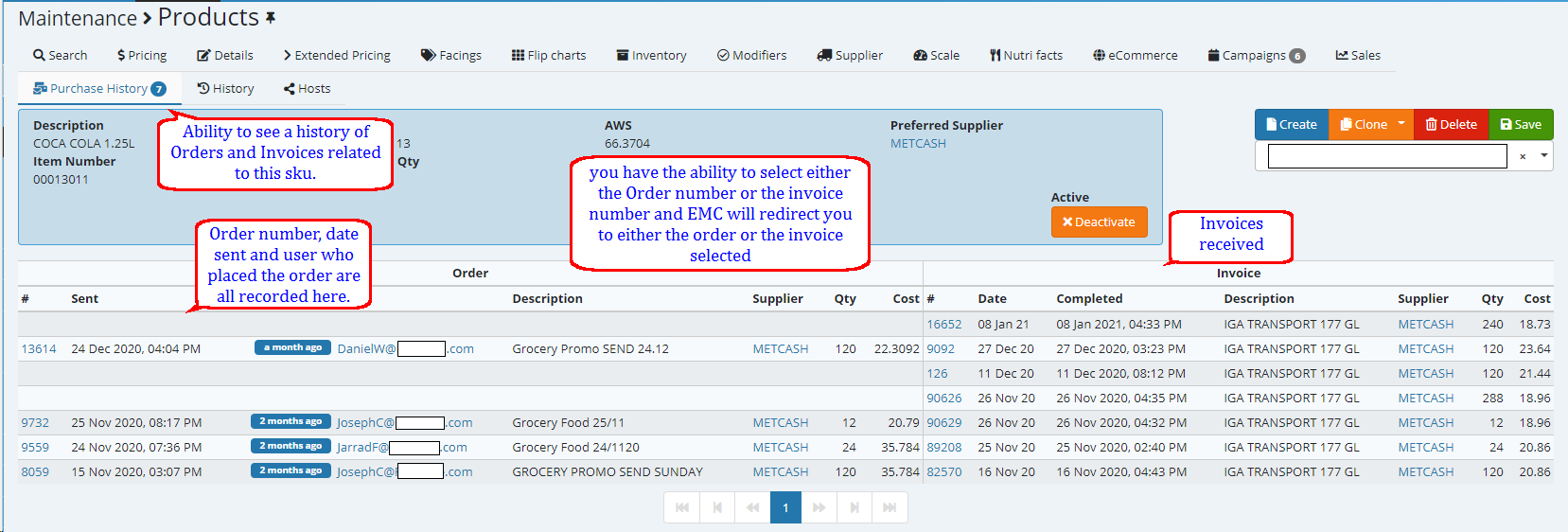
HISTORY ::
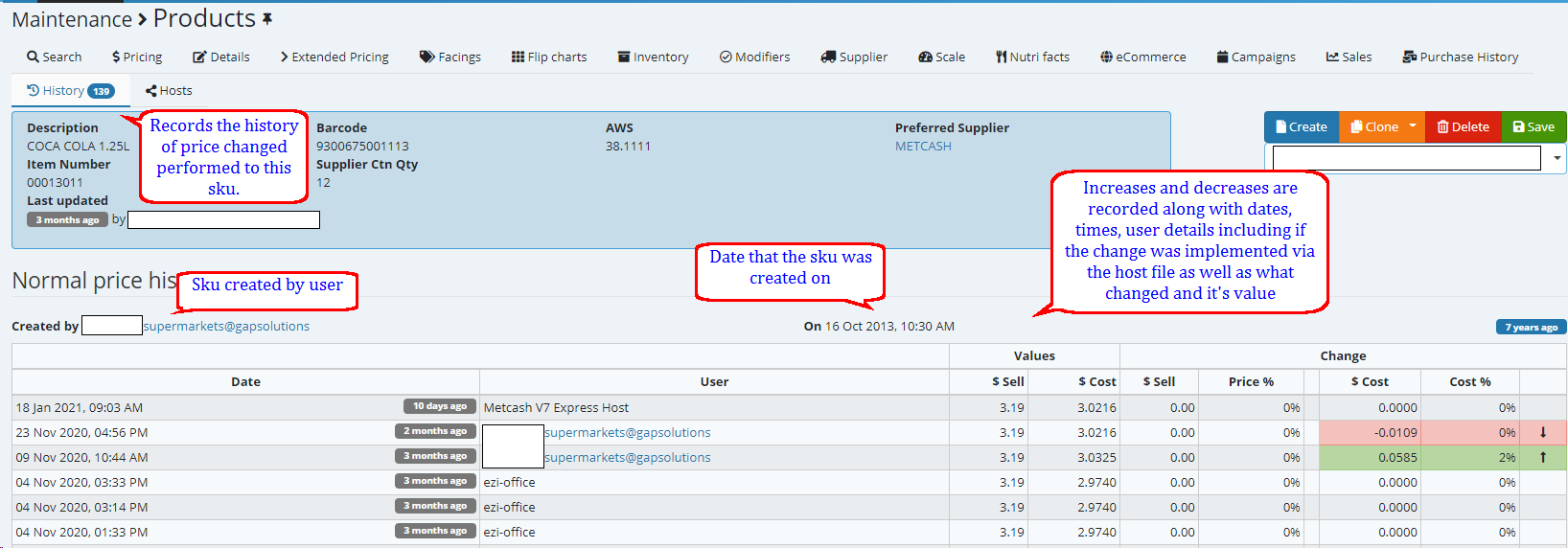
HOSTS ::